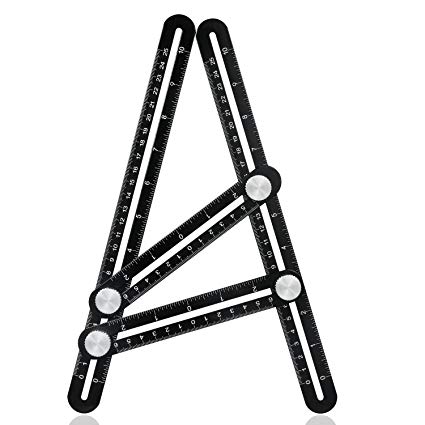Canon Pixma MP560 Series Handbücher
Bedienungsanleitungen und Benutzerhandbücher für Vernetzung Canon Pixma MP560 Series.
Wir stellen 1 PDF-Handbücher Canon Pixma MP560 Series zum kostenlosen herunterladen nach Dokumenttypen zur Verfügung Bedienerhandbuch

Canon Pixma MP560 Series Bedienerhandbuch (949 Seiten)
Marke: Canon | Kategorie: Vernetzung | Größe: 16.76 MB |

Inhaltsverzeichnis
2
5
12
15
33
42
50
53
58
60
82
83
84
93
101
102
107
109
110
114
115
120
123
123
124
125
125
126
128
132
136
137
142
147
183
191
193
194
199
202
211
213
232
235
236
241
243
245
246
254
258
262
264
273
278
281
283
288
290
309
334
335
338
343
344
347
348
365
368
369
372
373
376
382
384
386
416
423
425
433
434
437
437
437
442
443
453
456
461
464
470
480
485
487
490
505
505
506
507
508
512
517
529
533
533
536
543
560
565
567
576
578
597
598
603
609
611
612
617
619
619
620
620
622
622
630
631
635
641
641
644
646
655
659
661
662
666
672
673
675
676
687
690
695
697
717
720
722
724
732
737
743
743
752
757
758
765
765
768
789
792
795
801
813
814
816
817
821
824
826
827
829
834
834
850
868
870
871
888
897
900
904
912
912
913
916
925
927
934
939
940
944
946
947
948
949
Weitere Produkte und Handbücher für Vernetzung Canon
| Modelle | Dokumententyp |
|---|---|
| K-64 |
Spezifikationen
 Canon K-64 Specifications,
11 Seiten
Canon K-64 Specifications,
11 Seiten
|
| ImageCLASS MF4570dw |
Bedienungsanleitung
 imageCLASS MF4570dw Laser Multifunction Printer,
2 Seiten
imageCLASS MF4570dw Laser Multifunction Printer,
2 Seiten
|
| imageCLASS MF8380Cdw |
Bedienungsanleitung
 Color imageCLASS MF8380Cdw Wireless Laser Multifunction,
2 Seiten
Color imageCLASS MF8380Cdw Wireless Laser Multifunction,
2 Seiten
|
| PIXMA MP499 |
Bedienungsanleitung
 Canon MP495 series Manual en pantalla,
796 Seiten
Canon MP495 series Manual en pantalla,
796 Seiten
|
| ImageCLASS MF4570dw |
Bedienungsanleitung
 MOBILE PRINTING APPLICATION Canon Mobile Printing** is a free,
2 Seiten
MOBILE PRINTING APPLICATION Canon Mobile Printing** is a free,
2 Seiten
|
| PIXMA G3400 |
Bedienungsanleitung
  Canon PIXMA G3400 User manual,
2 Seiten
Canon PIXMA G3400 User manual,
2 Seiten
|
| Wireless File Transmitter WFT-E2II B |
Bedienungsanleitung
 Canon Wireless File Transmitter WFT-E2II B User manual,
120 Seiten
Canon Wireless File Transmitter WFT-E2II B User manual,
120 Seiten
|
| Wireless File Transmitter WFT-E2II B |
Bedienungsanleitung
 Canon Wireless File Transmitter WFT-E2II B User manual,
100 Seiten
Canon Wireless File Transmitter WFT-E2II B User manual,
100 Seiten
|
| PIXMA MX454 |
Bedienungsanleitung
 Canon PIXMA MX454 Manual de usuario,
220 Seiten
Canon PIXMA MX454 Manual de usuario,
220 Seiten
|
| PIXMA MG6120 |
Bedienungsanleitung
 Canon PIXMA MG6120 User's Manual,
13 Seiten
Canon PIXMA MG6120 User's Manual,
13 Seiten
|
| PIXMA MG6620 |
Bedienungsanleitung
 Canon PIXMA MG6620 Manual for Mac,
777 Seiten
Canon PIXMA MG6620 Manual for Mac,
777 Seiten
|
| C500 |
Bedienungsanweisung
 Canon C500 Owner's Guide,
38 Seiten
Canon C500 Owner's Guide,
38 Seiten
|
| imagePRESS C7011VP/C6011VP/C6011 |
Betriebsanweisung
 Canon imagePRESS C7011VP/C6011VP/C6011 Operation Guide,
70 Seiten
Canon imagePRESS C7011VP/C6011VP/C6011 Operation Guide,
70 Seiten
|
| VK-16 v2.0 |
Bedienungshandbuch
 Canon VK-16 v2.0 Owner's Manual,
54 Seiten
Canon VK-16 v2.0 Owner's Manual,
54 Seiten
|
| imagePROGRAF iPF680 |
Einstellungsanleitung
 Canon imagePROGRAF iPF680 Setup Guide,
16 Seiten
Canon imagePROGRAF iPF680 Setup Guide,
16 Seiten
|
| PIXMA MP499 |
Bedienungshandbuch
  Canon PIXMA MP499 Owner's Manual,
24 Seiten
Canon PIXMA MP499 Owner's Manual,
24 Seiten
|
| VB-C500D |
Bedienungshandbuch
 Canon VB-C500D Owner's manual,
32 Seiten
Canon VB-C500D Owner's manual,
32 Seiten
|
| imageRUNNER 1310 |
Bedienungshandbuch
 Canon imageRUNNER 1310 Owner's Manual,
19 Seiten
Canon imageRUNNER 1310 Owner's Manual,
19 Seiten
|
| PIXMA iP5200R |
Einstellungsanleitung
 Canon PIXMA iP5200R Setup Guide [et] [it] [it] ,
76 Seiten
Canon PIXMA iP5200R Setup Guide [et] [it] [it] ,
76 Seiten
|
| imagePROGRAF iPF770 |
Einstellungsanleitung
 Canon imagePROGRAF iPF770 Setup Guide,
16 Seiten
Canon imagePROGRAF iPF770 Setup Guide,
16 Seiten
|