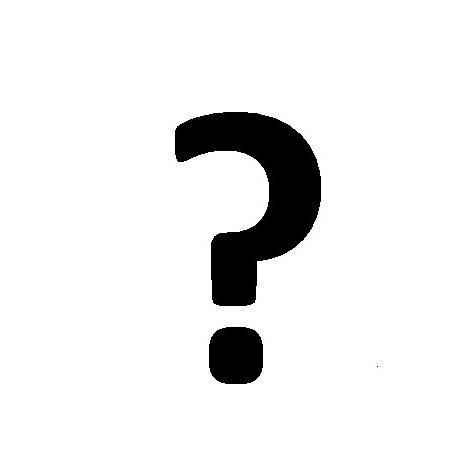Canon UC X 10 Hi Handbücher
Bedienungsanleitungen und Benutzerhandbücher für Brückenkameras Canon UC X 10 Hi.
Wir stellen 1 PDF-Handbücher Canon UC X 10 Hi zum kostenlosen herunterladen nach Dokumenttypen zur Verfügung Bedienungsanleitung

Canon UC X 10 Hi Bedienungsanleitung (472 Seiten)
Marke: Canon | Kategorie: Brückenkameras | Größe: 11.59 MB |

Inhaltsverzeichnis
13
13
22
27
28
37
39
44
51
52
53
57
58
82
86
89
98
100
101
101
101
104
105
107
109
112
113
115
120
127
128
130
131
132
133
133
137
138
140
148
149
156
165
170
171
172
174
182
186
192
201
202
202
204
207
208
208
214
218
220
222
222
225
226
227
231
232
232
236
238
239
240
241
246
246
248
249
250
255
256
260
261
263
268
268
274
277
282
285
286
289
289
290
291
291
291
292
293
294
295
296
300
300
300
300
300
302
303
304
304
312
317
321
335
336
336
338
340
344
345
347
349
349
357
358
359
360
360
361
362
366
368
371
372
373
374
374
374
379
380
383
384
384
390
391
392
392
393
395
397
403
405
408
410
414
428
429
433
434
435
443
444
452
454
455
457
459
462
464
Weitere Produkte und Handbücher für Brückenkameras Canon
| Modelle | Dokumententyp |
|---|---|
| IXUS130 |
Bedienungsanleitung
 Canon Digital IXUS 95 IS Benutzerhandbuch,
135 Seiten
Canon Digital IXUS 95 IS Benutzerhandbuch,
135 Seiten
|
| PowerShot A410 User Guide Basic |
Betriebsanweisung
 Canon PowerShot A410 User Guide Basic User guide,
115 Seiten
Canon PowerShot A410 User Guide Basic User guide,
115 Seiten
|
| Powershot SX150 IS |
Betriebsanweisung
 Canon Powershot SX150 IS User guide,
36 Seiten
Canon Powershot SX150 IS User guide,
36 Seiten
|
| IXUS 1000 HS |
Betriebsanweisung
 Canon IXUS 1000 HS User guide,
178 Seiten
Canon IXUS 1000 HS User guide,
178 Seiten
|
| POWERSHOT S10 |
Bedienungsanleitung
 Canon POWERSHOT S10 User manual,
68 Seiten
Canon POWERSHOT S10 User manual,
68 Seiten
|
| PowrShot G5 |
Bedienungsanleitung
 EC129 BROCHURE [en] ,
6 Seiten
EC129 BROCHURE [en] ,
6 Seiten
|
| 2508B001 |
Bedienungsanleitung
 SD1100 IS Model & Accessory Sheet [en] [fr] ,
14 Seiten
SD1100 IS Model & Accessory Sheet [en] [fr] ,
14 Seiten
|
| PowerShot SX30 IS |
Betriebsanweisung
 Canon PowerShot SX30 IS User guide,
196 Seiten
Canon PowerShot SX30 IS User guide,
196 Seiten
|
| POWERSHOT SX40HS |
Bedienungsanleitung
 Canon PowerShot SX40 HS Manual do usuário,
219 Seiten
Canon PowerShot SX40 HS Manual do usuário,
219 Seiten
|
| Power Shot A400 |
Betriebsanweisung
 Canon Power Shot A400 User guide,
142 Seiten
Canon Power Shot A400 User guide,
142 Seiten
|
| PowerShot S230 |
Bedienungsanleitung
 Canon PowerShot S230 Buttons Replacement,
9 Seiten
Canon PowerShot S230 Buttons Replacement,
9 Seiten
|
| EOS 350D |
Bedienungsanleitung
 2 - Canon Europe [en] ,
172 Seiten
2 - Canon Europe [en] ,
172 Seiten
|
| 4219B008AA |
Bedienungsanleitung
 IXUS 105 Sales Sheet,
2 Seiten
IXUS 105 Sales Sheet,
2 Seiten
|
| S830D - S Color Inkjet Printer |
Wartungshandbuch
 Canon S830D - S Color Inkjet Printer Service manual,
110 Seiten
Canon S830D - S Color Inkjet Printer Service manual,
110 Seiten
|
| PowerShot SX510 HS |
Bedienungsanleitung
 Capture every new experience with our - Brochures,
19 Seiten
Capture every new experience with our - Brochures,
19 Seiten
|
| PowerShot A95 |
Bedienungsanleitung
 Service Manual - PowerShot A95,
21 Seiten
Service Manual - PowerShot A95,
21 Seiten
|
| IXUS IXUS 60 |
Betriebsanweisung
 Canon IXUS IXUS 60 User guide,
131 Seiten
Canon IXUS IXUS 60 User guide,
131 Seiten
|
| S200 - PowerShot 2MP Digital ELPH Camera |
Bedienungsanleitung
 A Photo Tour of Tangeman University Center by,
33 Seiten
A Photo Tour of Tangeman University Center by,
33 Seiten
|
| 2.2 |
Bedienungsanleitung
 on Canon Powershot A400,
4 Seiten
on Canon Powershot A400,
4 Seiten
|
| PowerShot A720 IS |
Betriebsanweisung
 Canon PowerShot A720 IS User guide,
211 Seiten
Canon PowerShot A720 IS User guide,
211 Seiten
|