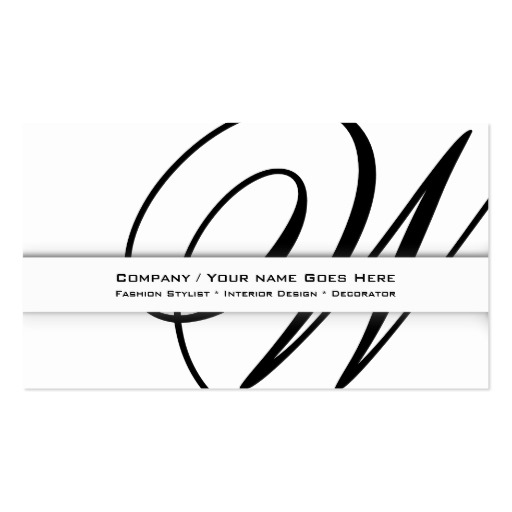Canon PIXMA MP620B Handbücher
Bedienungsanleitungen und Benutzerhandbücher für Laser- / LED-Drucker Canon PIXMA MP620B.
Wir stellen 1 PDF-Handbücher Canon PIXMA MP620B zum kostenlosen herunterladen nach Dokumenttypen zur Verfügung Bedienerhandbuch

Canon PIXMA MP620B Bedienerhandbuch (815 Seiten)
Marke: Canon | Kategorie: Laser- / LED-Drucker | Größe: 13.04 MB |

Inhaltsverzeichnis
2
10
15
24
38
38
41
43
44
54
57
57
70
74
75
76
85
98
100
101
102
103
105
105
106
112
114
114
115
116
117
119
125
126
131
135
136
165
171
172
173
175
187
190
191
193
195
199
208
210
211
212
216
220
221
227
235
242
246
249
251
264
273
290
298
303
308
314
322
324
325
328
330
331
337
338
340
343
348
348
348
348
356
358
385
388
389
398
403
404
404
405
407
412
417
429
439
439
441
443
447
452
457
459
464
469
478
480
482
483
484
486
487
494
506
512
517
517
521
522
524
531
536
541
542
542
544
547
549
551
551
552
553
553
559
564
566
568
574
575
586
589
593
596
598
599
606
614
616
618
626
630
636
642
647
649
650
651
660
668
672
675
682
683
693
694
696
697
698
700
701
713
724
740
742
743
746
752
759
767
769
772
773
780
792
794
800
805
807
808
809
810
812
813
813
813
814
Weitere Produkte und Handbücher für Laser- / LED-Drucker Canon
| Modelle | Dokumententyp |
|---|---|
| MultiPASS F30 |
Bedienungsanleitung
 Canon MultiPASS F30 User`s manual,
64 Seiten
Canon MultiPASS F30 User`s manual,
64 Seiten
|
| LBP-1110 |
Betriebsanweisung
 Canon LBP-1110 User`s guide,
189 Seiten
Canon LBP-1110 User`s guide,
189 Seiten
|
| iR3235 |
Bedienungsanleitung
 iR3235 and 3245 Brochure,
12 Seiten
iR3235 and 3245 Brochure,
12 Seiten
|
| imageRUNNER LBP5360 |
Betriebsanweisung
 Canon imageRUNNER LBP5360 User`s guide,
444 Seiten
Canon imageRUNNER LBP5360 User`s guide,
444 Seiten
|
| imageCLASS MF4100 Series |
Spezifikationen
 Canon imageCLASS MF4100 Series Specifications,
17 Seiten
Canon imageCLASS MF4100 Series Specifications,
17 Seiten
|
| MultiPASS C755 |
Bedienungsanleitung
 Canon MultiPASS C755 User`s manual,
218 Seiten
Canon MultiPASS C755 User`s manual,
218 Seiten
|
| LBP-1120 |
Betriebsanweisung
 Canon LBP-1120 User`s guide,
192 Seiten
Canon LBP-1120 User`s guide,
192 Seiten
|
| MultiPASS F50 |
Bedienungsanleitung
 Canon MultiPASS F50 User`s manual,
87 Seiten
Canon MultiPASS F50 User`s manual,
87 Seiten
|
| Laser Shot LBP3200 |
Bedienungsanleitung
 2 Cliccate su [OK].,
265 Seiten
2 Cliccate su [OK].,
265 Seiten
|
| i-SENSYS LBP253x |
Bedienungsanleitung
 Canon i-SENSYS LBP253x User manual,
523 Seiten
Canon i-SENSYS LBP253x User manual,
523 Seiten
|
| LASERBASE MF3110 |
Bedienungsanleitung
 Canon LASERBASE MF3110 User guide,
75 Seiten
Canon LASERBASE MF3110 User guide,
75 Seiten
|
| i-SENSYS LBP312x |
Bedienungsanleitung
 Canon i-SENSYS LBP312x User manual,
834 Seiten
Canon i-SENSYS LBP312x User manual,
834 Seiten
|
| i-SENSYS MF419x |
Bedienungsanleitung
 Canon i-SENSYS MF419x User manual,
917 Seiten
Canon i-SENSYS MF419x User manual,
917 Seiten
|
| iR Series |
Bedienungsanleitung
 Canon imageRUNNER ADVANCE 6000 Series,
12 Seiten
Canon imageRUNNER ADVANCE 6000 Series,
12 Seiten
|
| LBP-810 |
Bedienungsanleitung
 User`s Guide - Canon Europe,
198 Seiten
User`s Guide - Canon Europe,
198 Seiten
|
| i-SENSYS LBP7100Cn |
Bedienungsanleitung
 Canon i-SENSYS LBP7100Cn User manual,
514 Seiten
Canon i-SENSYS LBP7100Cn User manual,
514 Seiten
|
| PIXMA TS3150 |
Bedienungsanleitung
 Canon PIXMA TS3150 User manual,
369 Seiten
Canon PIXMA TS3150 User manual,
369 Seiten
|
| LBP-810 |
Bedienungsanleitung
 Canon LBP-810 User manual,
188 Seiten
Canon LBP-810 User manual,
188 Seiten
|
| Laser Shot LBP1210 |
Bedienungsanleitung
 Guida per l`utente,
196 Seiten
Guida per l`utente,
196 Seiten
|
| i-SENSYS MF6180dw |
Bedienungsanleitung
 Canon i-SENSYS MF6180dw User manual,
1040 Seiten
Canon i-SENSYS MF6180dw User manual,
1040 Seiten
|
Canon Geräte