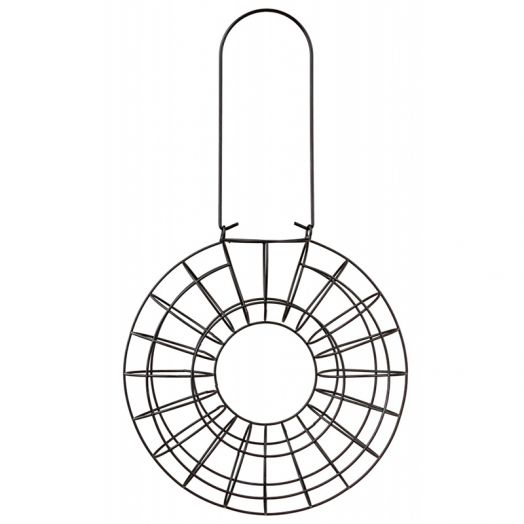Canon iR2200 Handbücher
Bedienungsanleitungen und Benutzerhandbücher für Multifunktionsgeräte Canon iR2200.
Wir stellen 2 PDF-Handbücher Canon iR2200 zum kostenlosen herunterladen nach Dokumenttypen zur Verfügung Einstellungsanleitung

Canon iR2200 Einstellungsanleitung (362 Seiten)
Marke: Canon | Kategorie: Multifunktionsgeräte | Größe: 15.38 MB |

Inhaltsverzeichnis
Chapter 7
10
Chapter 8
11
Appendix
11
Installation
14
Power Supply
16
Handling
19
ON / OFF
50
Password
56
1-381-38
68
1-521-52
82
1-581-58
88
1-601-60
90
UI Guide.)
94
Cancelling with
101
(Stop)(Stop)
101
2-102-10
102
2-132-13
105
2-142-14
106
Press “Done.”
107
2-172-17
109
2-182-18
110
Monitor screen
119
- ENV.1: COM 10
133
- ENV.2: COM 10
133
“OK,” and
136
3-283-28
138
3-313-31
141
Press “
143
3-363-36
146
3-443-44
154
Printing Reports
155
3-503-50
160
4-204-20
180
Loading Paper
188
Adding Toner
195
5-105-10
196
5-115-11
197
5-125-12
198
5-145-14
200
Routine Cleaning
201
Roller Cleaning
207
5-225-22
208
Consumables
209
OptionsOptions
211
Troubleshooting
217
6-126-12
224
6-186-18
230
6-216-21
233
6-256-25
237
6-266-26
238
6-336-33
245
- Product name
246
WARNINGWARNING
247
Paper Deck-L1
257
7-117-11
259
7-207-20
268
7-237-23
271
7-257-25
273
7-267-26
274
7-297-29
277
Feeder (DADF-H1)
279
7-327-32
280
Finisher-J1
282
7-447-44
292
Right side
297
7-567-56
304
7-597-59
307
7-607-60
308
7-617-61
309
7-627-62
310
7-647-64
312
7-667-66
314
7-717-71
319
Copy Tray-F1
326
Card Reader-C1
327
7-807-80
328
7-837-83
331
7-847-84
332
7-877-87
335
7-897-89
337
Main Unit
340
IndexIndex
349

Canon iR2200 Einstellungsanleitung (158 Seiten)
Marke: Canon | Kategorie: Multifunktionsgeräte | Größe: 2.42 MB |

Inhaltsverzeichnis
See p. 2-8
16
MAIL BOX
22
(Start)
72
(Nega/Posi)
74
Press “Staple.”
100
Press “OK.”
101
Separator.”
106
(Mode Memory)
111
Press “Store.”
113
Press “Erase.”
118
Settings.”
123
Reserving Jobs
124
“Details.”
127
Press “Done.”
129
Press “Yes.”
132
Setting/Storing
135
Appendix
149
Weitere Produkte und Handbücher für Multifunktionsgeräte Canon
| Modelle | Dokumententyp |
|---|---|
| imageCLASS MF5950dw |
Bedienungsanleitung
 imageCLASS MF5950dw Wireless Laser Multifunction Printer Canon,
2 Seiten
imageCLASS MF5950dw Wireless Laser Multifunction Printer Canon,
2 Seiten
|
| PIXMA MX892 |
Bedienungsanleitung
 PIXMA MX892,
4 Seiten
PIXMA MX892,
4 Seiten
|
| DADF-M1 |
Betriebsanweisung
 Canon DADF-M1 User`s guide,
84 Seiten
Canon DADF-M1 User`s guide,
84 Seiten
|
| 3744B002 |
Bedienungsanleitung
 High-Quality and Compact Photo All-In,
2 Seiten
High-Quality and Compact Photo All-In,
2 Seiten
|
| Laser Shot LBP5360 |
Bedienungsanleitung
 LASER SHOT LBP-5360 - Printer Supermarket,
2 Seiten
LASER SHOT LBP-5360 - Printer Supermarket,
2 Seiten
|
| PIXMA MG5422 |
Bedienungsanleitung
 Installation Instructions for Continuous Ink Systems Table of Contents,
78 Seiten
Installation Instructions for Continuous Ink Systems Table of Contents,
78 Seiten
|
| image runner 2545 |
Bedienungsanleitung
 2520/i, 2525/i, 2530/i, 2535/i, 2545/i,
2 Seiten
2520/i, 2525/i, 2530/i, 2535/i, 2545/i,
2 Seiten
|
| imageRunner 5075 |
Bedienungsanleitung
 5075 5065 5055 Fr Broch:canon,
12 Seiten
5075 5065 5055 Fr Broch:canon,
12 Seiten
|
| PIXMA MP280 |
Bedienungsanleitung
 Canon PIXMA MP280 Benutzerhandbuch,
746 Seiten
Canon PIXMA MP280 Benutzerhandbuch,
746 Seiten
|
| LBP3370 |
Bedienungsanleitung
 LASER SHOT LBP-3370 canon.com.au,
2 Seiten
LASER SHOT LBP-3370 canon.com.au,
2 Seiten
|
| MultiPASS L60 |
Bedienungsanleitung
 MultiPASSTM L60,
336 Seiten
MultiPASSTM L60,
336 Seiten
|
| PIXMA MX300 |
Wartungshandbuch
 Canon PIXMA MX300 Service manual,
7 Seiten
Canon PIXMA MX300 Service manual,
7 Seiten
|
| Mf6160dw |
Bedienungsanleitung
 Canon All in One Printer Mf6160dw,
4 Seiten
Canon All in One Printer Mf6160dw,
4 Seiten
|
| MP280 |
Bedienungsanleitung
 Canon MP280 series On-screen Manual,
720 Seiten
Canon MP280 series On-screen Manual,
720 Seiten
|
| LBP-850 |
Bedienungsanleitung
 LBP-3500 Workhorse laser printer that outputs in A3 at ultra fast,
2 Seiten
LBP-3500 Workhorse laser printer that outputs in A3 at ultra fast,
2 Seiten
|
| imageCLASS MF6595 |
Bedienungsanleitung
 Starter Guide,
34 Seiten
Starter Guide,
34 Seiten
|
| FAX B210c |
Bedienungsanleitung
 figure 2 - Piezas y Partes,
84 Seiten
figure 2 - Piezas y Partes,
84 Seiten
|
| PIXMA MP600 |
Bedienungsanleitung
 Start Here,
2 Seiten
Start Here,
2 Seiten
|
| imageRUNNER 6000 |
Bedienungsanleitung
 iR6000,
8 Seiten
iR6000,
8 Seiten
|
| IMAGECLASS D460 |
Bedienungsanleitung
 Canon IMAGECLASS D460 User manual [en] ,
34 Seiten
Canon IMAGECLASS D460 User manual [en] ,
34 Seiten
|