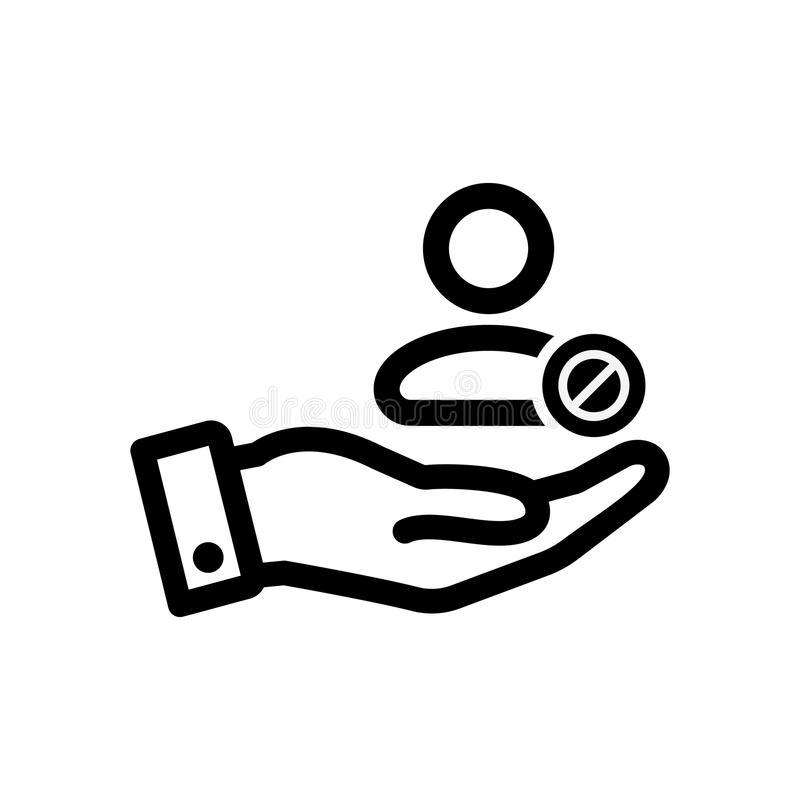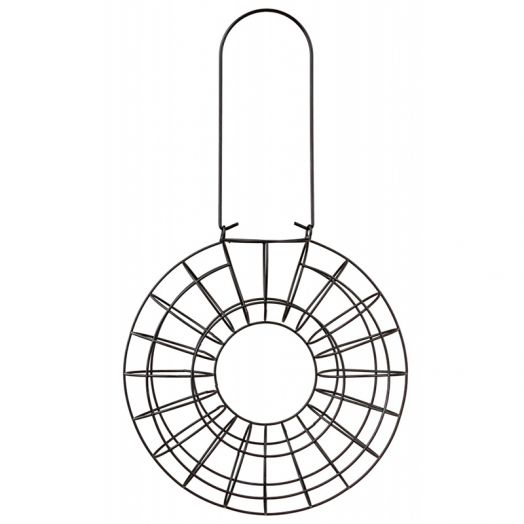Canon PIXMA TR7540 Handbücher
Bedienungsanleitungen und Benutzerhandbücher für Adapter für die Scannertransparenz Canon PIXMA TR7540.
Wir stellen 1 PDF-Handbücher Canon PIXMA TR7540 zum kostenlosen herunterladen nach Dokumenttypen zur Verfügung Bedienungsanleitung

Canon PIXMA TR7540 Bedienungsanleitung (560 Seiten)
Marke: Canon | Kategorie: Adapter für die Scannertransparenz | Größe: 17.05 MB |

Inhaltsverzeichnis
Contents
2
Restrictions
43
Ink Tips
90
Maintenance
91
Misaligned:
94
Select Yes
96
Important
104
Cleaning
106
Overview
112
WEEE (EU&EEA)
113
Users in Canada
118
Liechtenstein)
121
Λιχτενστάιν)
123
Main Components
136
Front View
137
Rear View
140
Inside View
141
Operation Panel
142
Power Supply
143
Custom Settings
164
FAX settings
170
Security control
173
Easy setup
173
Print settings
174
LAN settings
175
Wireless Direct
176
Common settings
177
Firmware update
184
Feed settings
185
Reset setting
186
ECO settings
189
Quiet setting
191
Specifications
193
Page Sizes
200
Paper Weight
200
Paper Load Limit
201
Handling Paper
204
Printing
205
Apply settings
211
Scaled Printing
221
Duplex Printing
229
Related Topic
232
7. Click OK
234
Software
239
Related Topics
251
Matching Tab
257
Stamp Tab
269
Placement Tab
270
Background Tab
271
About dialog box
274
Paper Settings
290
Making Copies
295
Scanning
301
Features
309
Advanced Mode
310
Basic Mode Tab
315
(2) Toolbar
320
(3) Preview Area
321
Scanning Tips
332
Rotary pulse
348
Touch tone
348
Select OK
353
Enter group name
368
Computer
379
Click OK
381
5. Click OK
383
Manual Redialing
393
• Windows 7:
413
• Windows Vista:
413
Receiving Faxes
415
Memory Reception
423
Wireless LAN
434
Setup (Windows)
438
Settings
441
Environment
442
Wireless Router
464
No Ink Comes Out
470
Colors Are Wrong
476
Check paper type
480
Faxing Problems
489
Cannot Dial
501
An Error Occurs
513
(Windows)
515
(Mac OS)
518
What to Do
524
Weitere Produkte und Handbücher für Adapter für die Scannertransparenz Canon
| Modelle | Dokumententyp |
|---|---|
| PIXMA MG3540 |
Bedienungsanleitung
 Canon PIXMA MG3540 User manual,
94 Seiten
Canon PIXMA MG3540 User manual,
94 Seiten
|
| PIXMA MX475 |
Bedienungsanleitung
 Canon PIXMA MX475 Manuale utente,
966 Seiten
Canon PIXMA MX475 Manuale utente,
966 Seiten
|
| CanoScan 3200F |
Bedienungsanleitung
 Canon CanoScan 3200F Guide de démarrage rapide,
18 Seiten
Canon CanoScan 3200F Guide de démarrage rapide,
18 Seiten
|
| imageFORMULA P-215II | Bedienungsanleitung Canon imageFORMULA P-215II Brugermanual, 118 Seiten |
| CanoScan 3200 | Bedienungsanleitung Canon CanoScan 3200 Hurtig start guide [en] , 18 Seiten |
| PIXMA MG6440 |
Bedienungsanleitung
 Canon PIXMA MG6440 User manual [nl] ,
134 Seiten
Canon PIXMA MG6440 User manual [nl] ,
134 Seiten
|
| CanoScan 8000F |
Bedienungsanleitung
 Canon CanoScan 8000F Guide de démarrage rapide,
17 Seiten
Canon CanoScan 8000F Guide de démarrage rapide,
17 Seiten
|
| i-SENSYS MF237w |
Bedienungsanleitung
 Canon i-SENSYS MF237w User guide,
714 Seiten
Canon i-SENSYS MF237w User guide,
714 Seiten
|
| CanoScan 8600F |
Schnellstart Benutzerhandbuch
      Canon CanoScan 8600F Quick Start Manual,
73 Seiten
Canon CanoScan 8600F Quick Start Manual,
73 Seiten
|
| 1200S |
Schnellstart Anleitung
 Canon 1200S Getting Started Guide,
63 Seiten
Canon 1200S Getting Started Guide,
63 Seiten
|
| Microfilm Scanner 300 |
Broschüre
 Canon Microfilm Scanner 300 Full-Line Brochure,
12 Seiten
Canon Microfilm Scanner 300 Full-Line Brochure,
12 Seiten
|
| DR-2080C |
Bedienungshandbuch
 Canon DR-2080C Owner's Manual,
76 Seiten
Canon DR-2080C Owner's Manual,
76 Seiten
|
| Scanner DR-3010C |
Bedienungsanleitung
 Canon Scanner DR-3010C User's Manual,
4 Seiten
Canon Scanner DR-3010C User's Manual,
4 Seiten
|
| CanoScan D1250U2F |
Betriebsanweisung
 Canon CanoScan D1250U2F Guide for Windows,
40 Seiten
Canon CanoScan D1250U2F Guide for Windows,
40 Seiten
|
| DR-5060F |
Bedienungsanleitung
 Canon DR-5060F User's Manual,
92 Seiten
Canon DR-5060F User's Manual,
92 Seiten
|
| MF4200 |
Bedienungsanleitung
 Canon MF4200 User's Manual,
80 Seiten
Canon MF4200 User's Manual,
80 Seiten
|
| DR-M160 |
Bedienungsanleitung
 Canon DR-M160 User's Manual,
56 Seiten
Canon DR-M160 User's Manual,
56 Seiten
|
| DR-6050C |
Bedienungshandbuch
 Canon DR-6050C Owner's Manual,
68 Seiten
Canon DR-6050C Owner's Manual,
68 Seiten
|
| DR-7080C |
Bedienungsanleitung
   Canon DR-7080C User's Manual,
112 Seiten
Canon DR-7080C User's Manual,
112 Seiten
|
| CanoScan LiDE90 |
Schnellstart Benutzerhandbuch
 Canon CanoScan LiDE90 Quick Start Manual,
2 Seiten
Canon CanoScan LiDE90 Quick Start Manual,
2 Seiten
|