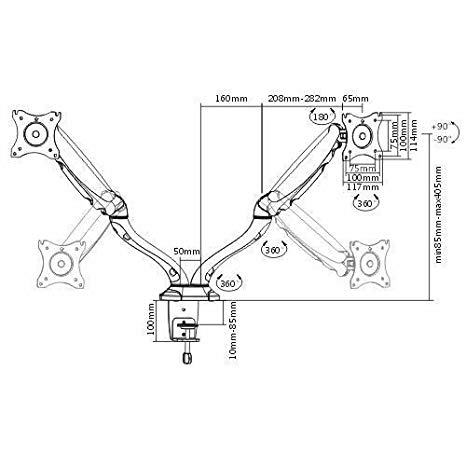Canon imagePROGRAF iPF650 Handbücher
Bedienungsanleitungen und Benutzerhandbücher für Drucker Canon imagePROGRAF iPF650.
Wir stellen 1 PDF-Handbücher Canon imagePROGRAF iPF650 zum kostenlosen herunterladen nach Dokumenttypen zur Verfügung Bedienungsanleitung

Canon imagePROGRAF iPF650 Bedienungsanleitung (878 Seiten)
Marke: Canon | Kategorie: Drucker | Größe: 40.95 MB |

Inhaltsverzeichnis
Contents
3
Appendix 840
16
→P.51 ")
77
→P.212 "
100
A Printer list
101
→P.436 "
104
→P.130 ")
106
→P.217 ")
106
→P.569 ")
106
Types of Paper
112
Print the banner
144
4. Click M Print
159
Important
185
(Windows)
196
Using Favorites
216
Windows Software
222
Printer Driver
223
→P.207 "
227
Device Settings
235
Sheet →P.245 ")
235
Main Sheet
236
Common Items
237
→P.51 "
244
→P.233 ")
252
→P.237 ")
254
Sheet →P.237 ")
255
→P.289
258
Starting Preview
263
Dialog Area
267
Moving a Page
268
Using the ruler
269
Button Details
271
Free Layout
275
Zoom Dialog Box
283
Position Sheet
285
Moving an Object
293
Hot Folder
308
Steps to install
320
Icon Contents
331
7. Select Next
339
10. Enter Copies
340
8. Enter Copies
343
→P.316
345
7. Select layout
369
9. Select Next
370
11. Enter Copies
370
Item Details
373
HDI Driver
374
Setting Details
401
Printing
402
Status Monitor
406
Accounting
409
→P.404
411
Job List Area
413
→P.403
414
File →P.404
419
Tool." →P.416
433
→P.432 "
452
Main Pane
456
Pane →P.440 ")
460
Types of Pa
460
→P.518
470
Easy Settings
480
Color Adjustment
486
Driver Matching
489
Mode →P.475
489
ColorSync
493
1. Select
500
Mode →P.502
516
Mode →P.537
552
Printmonitor
557
Tool." →P.551
568
Handling Paper
583
*1 →P.569 )
585
Handling rolls
591
(See "Paper
592
Rolls." →P.589
604
B Between Pages
609
C Between Pages
610
(See "Types of
616
Paper.") →P.568
616
Output Stacker
627
Regular position
628
Printer Parts
654
Printer parts
655
(See "Top
656
Carriage
660
Control Panel
665
Mode transition
670
Printer Menu
676
Menu Operations
677
Menu Structure
680
*1 →P.666 )
681
*6 →P.666 )
681
*5 →P.666 )
681
*1 →P.674 )
683
First Level
684
Second Lev
684
*7 →P.674 )
688
*8 →P.674 )
689
*9 →P.674 )
690
Paper Menu
691
*1 →P.676 )
692
Ink Menu
693
Job Menu
693
Set./Adj. Menu
693
*1 →P.686 )
702
1. Load paper
703
Network Setting
709
Initial Settings
716
NetWare Settings
725
6. Click Set
728
Default Set
733
→P.714 ."
735
2. Click Next
736
6. Click Finish
738
5. Click Finish
739
Other Settings
743
Ink Tanks
748
Pack the printer
782
Consumables
784
Troubleshooting
785
Question Answer
787
Paper is not cut
798
HP-GL/2 problems
816
Other problems
819
Error Message
825
Error Messages
826
Paper jam
834
Paper is crooked
835
Wrong ink tank
841
No printhead
844
Other Messages
848
Unknown file
849
Specifications
851
*1 →P.836 )
852
*2 →P.836 )
852
*1 →P.837 )
853
*2 →P.838 )
853
Print Area
854
Appendix
856
Searching Topics
858
WEEE Directive
868
I n d e x
877
Weitere Produkte und Handbücher für Drucker Canon
| Modelle | Dokumententyp |
|---|---|
| imagePROGRAF iPF9400 |
Bedienungsanleitung
 Canon imagePROGRAF iPF9400 User Manual,
35 Seiten
Canon imagePROGRAF iPF9400 User Manual,
35 Seiten
|
| PIXMA PRO-1 |
Bedienungsanleitung
 Canon PIXMA PRO-1 Manual del usuario,
34 Seiten
Canon PIXMA PRO-1 Manual del usuario,
34 Seiten
|
| imagePROGRAF iPF8400 |
Bedienungsanleitung
 Canon imagePROGRAF iPF8400 User Manual,
16 Seiten
Canon imagePROGRAF iPF8400 User Manual,
16 Seiten
|
| imagePROGRAF iPF815 |
Bedienungsanleitung
 Canon imagePROGRAF iPF815 User Manual,
960 Seiten
Canon imagePROGRAF iPF815 User Manual,
960 Seiten
|
| Color imageCLASS LBP7780Cdn |
Bedienungsanleitung
 Canon Color imageCLASS LBP7780Cdn User Manual,
2 Seiten
Canon Color imageCLASS LBP7780Cdn User Manual,
2 Seiten
|
| imageCLASS LBP6780dn |
Bedienungsanleitung
 Canon imageCLASS LBP6780dn User Manual,
2 Seiten
Canon imageCLASS LBP6780dn User Manual,
2 Seiten
|
| imagePROGRAF iPF6400 |
Bedienungsanleitung
 Canon imagePROGRAF iPF6400 User Manual,
55 Seiten
Canon imagePROGRAF iPF6400 User Manual,
55 Seiten
|
| imagePROGRAF iPF825 |
Bedienungsanleitung
 Canon imagePROGRAF iPF825 User Manual,
48 Seiten
Canon imagePROGRAF iPF825 User Manual,
48 Seiten
|
| imagePROGRAF iPF815 MFP M40 |
Bedienungsanleitung
 Canon imagePROGRAF iPF815 MFP M40 User Manual,
52 Seiten
Canon imagePROGRAF iPF815 MFP M40 User Manual,
52 Seiten
|
| imagePROGRAF iPF6400S |
Bedienungsanleitung
 Canon imagePROGRAF iPF6400S User Manual,
164 Seiten
Canon imagePROGRAF iPF6400S User Manual,
164 Seiten
|
| imagePROGRAF iPF6400 |
Bedienungsanleitung
 Canon imagePROGRAF iPF6400 User Manual,
12 Seiten
Canon imagePROGRAF iPF6400 User Manual,
12 Seiten
|
| PIXMA iP2702 |
Bedienungsanleitung
  Canon PIXMA iP2702 User Manual,
24 Seiten
Canon PIXMA iP2702 User Manual,
24 Seiten
|
| imagePROGRAF iPF6400 |
Bedienungsanleitung
 Canon imagePROGRAF iPF6400 User Manual,
142 Seiten
Canon imagePROGRAF iPF6400 User Manual,
142 Seiten
|
| imagePROGRAF iPF8400S |
Bedienungsanleitung
 Canon imagePROGRAF iPF8400S User Manual,
16 Seiten
Canon imagePROGRAF iPF8400S User Manual,
16 Seiten
|
| Color imageCLASS LBP7660Cdn |
Bedienungsanleitung
 Canon Color imageCLASS LBP7660Cdn User Manual,
2 Seiten
Canon Color imageCLASS LBP7660Cdn User Manual,
2 Seiten
|
| PIXMA PRO-1 |
Bedienungsanleitung
  Canon PIXMA PRO-1 User Manual,
34 Seiten
Canon PIXMA PRO-1 User Manual,
34 Seiten
|
| imagePROGRAF iPF5100 |
Bedienungsanleitung
 Canon imagePROGRAF iPF5100 User Manual,
3 Seiten
Canon imagePROGRAF iPF5100 User Manual,
3 Seiten
|
| imagePROGRAF iPF815 |
Bedienungsanleitung
 Canon imagePROGRAF iPF815 User Manual,
16 Seiten
Canon imagePROGRAF iPF815 User Manual,
16 Seiten
|
| imagePROGRAF iPF765 |
Bedienungsanleitung
 Canon imagePROGRAF iPF765 User Manual,
132 Seiten
Canon imagePROGRAF iPF765 User Manual,
132 Seiten
|
| imagePROGRAF iPF765 |
Bedienungsanleitung
 Canon imagePROGRAF iPF765 User Manual,
12 Seiten
Canon imagePROGRAF iPF765 User Manual,
12 Seiten
|