Canon image runner 2545i Betriebsanweisung
Stöbern Sie online oder laden Sie Betriebsanweisung nach Multifunktionsgeräte Canon image runner 2545i herunter. Canon image runner 2545i User`s guide Benutzerhandbuch
- Seite / 126
- Inhaltsverzeichnis
- FEHLERBEHEBUNG
- LESEZEICHEN




- Printer Guide 1
- Manuals for the Machine 3
- How This Manual is Organized 4
- Contents 5
- Chapter 4 Troubleshooting 6
- Chapter 5 Appendix 6
- How to Use This Manual 9
- Displays Used in This Manual 10
- Trademarks 11
- Legal Notices 12
- Introduction to Printing 14
- Managing Print Jobs 16
- Press [Yes] 18
- Press [Status] 18
- If you want to check the job 19
- Checking Print Log 21
- Customizing Settings 24
- 3. Customizing Settings 25
- Menu Functions 26
- Setting Priorities 27
- Press [Printer Settings] 29
- ➞ press [OK] 29
- Settings Menu 30
- Default PaperType 31
- 2-Sided Printing 32
- Print Quality 32
- Auto Continue 36
- Staple+Collate 38
- [Offset+Group] 39
- Personality 41
- Mode Priority 41
- Auto Select 41
- Initialize 42
- PCL Settings 43
- Font Number 44
- Point Size 44
- Form Lines 44
- Symbol Set 45
- Custom Paper 45
- Unit of Measure 45
- X dimension 45
- Y dimension 46
- Append CR to LF 46
- Widen A4 Print 47
- Halftones 48
- FreeScape 48
- PS Settings 50
- Ppr Size Override 53
- Troubleshooting 54
- Printer Problems 55
- The machine does not work 56
- Printing Problems 57
- Print Quality Problems 58
- Printer Settings Menu 61
- ■ PCL Settings* 62
- ■ PS Settings* 63
- ■ Other Settings 63
- Typeface 65
- Stroke Weight 65
- Pitch (cpi) 66
- Orientation 67
- Fonts and Scalable Fonts 69
- Scalable Fonts 70
- PS Fonts 76
- Typeface Samples 79
- Symbol Sets 92
- ISO United Kingdom 94
- ISO Swedish 95
- ISO Italian 96
- ISO Spanish 96
- ISO German 97
- ISO Norwegian 97
- ISO French 98
- ISO 8859-1 Latin 1 100
- ISO 8859-2 Latin 2 100
- ISO 8859-9 Latin 5 101
- ISO 8859-10 Latin 6 101
- Some Basic Facts about Fonts 102
- Microsoft Publishing 103
- PC-Turkish 108
- PC-8 D/N 108
- Ventura International 112
- Ventura Math 112
- Ventura US 113
- Windows 3.0 Latin 1 113
- Windows Baltic 114
- Windows 3.1 Latin 1 116
- Windows 3.1 Latin 2 116
- Windows 3.1 Latin 5 117
- ISO Latin 9 117
- Symbol Sets Supported 120
- Specifications 122
- Appendix 123
- Offset + Group, 3-15 124
- USRM1-5269-00 126
- © CANON INC. 2009 126
Inhaltsverzeichnis
Printer Guide Printer Guide Please read this guide before operating this product.After you finish reading this guide, store it in a safe place for fut
ixIllustrations Used in This Manual Illustrations used in this manual are those displayed when the imageRUNNER 2545i has the following optional equipm
Some Basic Facts about Fonts5-41Appendix5ISO 8859-1 Latin 1ISO 8859-2 Latin 2
Some Basic Facts about Fonts5-42Appendix5ISO 8859-9 Latin 5ISO 8859-10 Latin 6
Some Basic Facts about Fonts5-43Appendix5LegalMath-8
Some Basic Facts about Fonts5-44Appendix5MC TextMicrosoft Publishing
Some Basic Facts about Fonts5-45Appendix5PC-775PC-8
Some Basic Facts about Fonts5-46Appendix5PC-850PC-851
Some Basic Facts about Fonts5-47Appendix5PC-852PC-862
Some Basic Facts about Fonts5-48Appendix5PC-864PC-866
Some Basic Facts about Fonts5-49Appendix5PC-8 D/NPC-Turkish
Some Basic Facts about Fonts5-50Appendix5PC8GRKPC-1004
xAbbreviations Used in This ManualIn this manual, the product name “Microsoft Windows operating system” is abbreviated as “Windows.”TrademarksAdobe an
Some Basic Facts about Fonts5-51Appendix5Pi FontPS Math
Some Basic Facts about Fonts5-52Appendix5PS TextRoman-8
Some Basic Facts about Fonts5-53Appendix5Ventura InternationalVentura Math
Some Basic Facts about Fonts5-54Appendix5Ventura USWindows 3.0 Latin 1
Some Basic Facts about Fonts5-55Appendix5WINARBWindows Baltic
Some Basic Facts about Fonts5-56Appendix5WINCYRWINGRK
Some Basic Facts about Fonts5-57Appendix5Windows 3.1 Latin 1Windows 3.1 Latin 2
Some Basic Facts about Fonts5-58Appendix5Windows 3.1 Latin 5ISO Latin 9
Some Basic Facts about Fonts5-59Appendix5PC-858Roman 9
Some Basic Facts about Fonts5-60Appendix5OCR-AOCR-B
xiLegal NoticesLicense NoticeThis product contains the Universal Font Scaling Technology or UFST ® under license from Monotype Imaging, Inc.. UFST ® i
Symbol Sets Supported5-61Appendix5Symbol Sets SupportedThis section provides a list of the character code tables for the characters in each symbol set
Symbol Sets Supported5-62Appendix5
Specifications5-63Appendix5SpecificationsThis section lists the specifications of the machine.Software Specifications*1 Only available for the PS3 Pri
Index5-64Appendix5IndexNumerics2-Sided Printing, 3-9, 5-23-Hole Punch Paper, 3-8AAbbreviations Used in This Manual, xAppend CR to LF, 3-23, 5-4Attribu
Index5-65Appendix5JJob Timeout, 3-27LLabels, 3-8Landscape, 3-20Layout, 3-11Line Feed, 3-23MMargin, 3-12OOblique, 5-6OCR Sets, 5-12Offset + Collate, 3-
Index5-66Appendix5
USRM1-5269-00CANON INC.30-2, Shimomaruko 3-chome, Ohta-ku, Tokyo 146-8501, JapanCANON U.S.A., INC.One Canon Plaza, Lake Success, NY 11042, U.S.A.CANON
CHAPTER1-11Introduction to PrintingThis chapter describes the overview of the printing.Overview of the Printer Function . . . . . . . . . . . . . . .
Overview of the Printer Function1-2Introduction to Printing1Overview of the Printer FunctionYou can operate this machine for printing as shown below.
2-1CHAPTER2Managing Print JobsThis chapter describes how to check the details and records of print jobs using the System Monitor screen, and how to ca
Managing Print Jobs2-2Managing Print Jobs2Managing Print JobsThis section describes the procedures for the processes listed below.• Canceling a Print
Managing Print Jobs2-3Managing Print Jobs2Checking and Canceling Print Jobs Using the System MonitorYou can check the status of print jobs and cancel
Managing Print Jobs2-4Managing Print Jobs2NOTEThe messages displayed on the Status screen are as follows:- [Printing]: Current job- [Waiting]: Reserve
imageRUNNER2545i/25452535i/25352530/25252520Printer Guide
Managing Print Jobs2-5Managing Print Jobs27Press (Reset) to return to the top screen.5If you want to cancel the job, press [Cancel].NOTEYou cannot se
Managing Print Jobs2-6Managing Print Jobs2Checking Print LogYou can check all of the completed print jobs using the System Monitor screen.NOTEIf Job L
Managing Print Jobs2-7Managing Print Jobs24Use [ ] or [ ] to scroll through the job list, and select the job that you want to check ➞ press [Details].
Managing Print Jobs2-8Managing Print Jobs2
3-1CHAPTER3Customizing SettingsThis chapter describes how to use the Printer Settings menu and its submenus from the Additional Functions.Menu Functio
3. Customizing Settings3-2Customizing Settings3BarDIMM . . . . . . . . . . . . . . . . . . . . . . . . . . . . . . . . . . . . . . . . . . . . . . . .
Menu Functions3-3Customizing Settings3Menu FunctionsThis section describes the menu functions and how to access them using the touch panel display.The
Menu Functions3-4Customizing Settings3Setting PrioritiesWhen the particular menu function setting can be specified either by using the touch panel dis
Using the Printer Settings Menu3-5Customizing Settings3Using the Printer Settings MenuThe Printer Settings menu enables you to access common features.
Using the Printer Settings Menu3-6Customizing Settings3Referring to the descriptions of the following settings, select the option best suited to your
Manuals for the MachineThe manuals for this machine are organized as shown below. Please refer to them for detailed information. Some manuals may not
Settings Menu3-7Customizing Settings3Settings MenuThis section provides detailed information on the Printer Settings. NOTEThe default settings are ind
Settings Menu3-8Customizing Settings3Default PaperTypePlain, Color, Recycled, Heavy Paper 1, Heavy Paper 2, Heavy Paper 3, Bond, 3HOLE PUNCH PAPER, T
Settings Menu3-9Customizing Settings32-Sided PrintingOff, OnThis setting selects one- or two-sided printing. In the 2-Sided Printing mode, the documen
Settings Menu3-10Customizing Settings3 Toner SaveOff, OnThis setting enables or disables the toner saving feature. When this feature is enabled, less
Settings Menu3-11Customizing Settings3Layout Binding LocationLong Edge, Short EdgeThis setting determines whether the binding position is along the l
Settings Menu3-12Customizing Settings3 Margin-1.90 to +1.90Inches (in increments of 0.01Inches); 00.00InchesThis setting sets the page margin in mill
Settings Menu3-13Customizing Settings3Combining the Binding and Margin SettingsThe figures below illustrate how the Binding and Margin settings are co
Settings Menu3-14Customizing Settings3TimeoutOn (5 to 300sec), Off; 15secThe Timeout setting enables the machine to discard a print job that remains i
Settings Menu3-15Customizing Settings3FinishingOff, Collate, Rotate+Collate, Rotate+Group, Offset+Collate, Offset+Group, Staple+Collate (Corner (Upper
Settings Menu3-16Customizing Settings3Offset+GroupThis setting prints all copies of the same page before printing the next page. It offsets every othe
How This Manual is OrganizedIntroduction to Print FunctionManaging Print JobsCustomizing SettingsTroubleshootingAppendixIncludes the Symbol Sets Suppo
Settings Menu3-17Customizing Settings3NOTE• Rotate+Collate and Rotate+Group are available for selection if the paper size is LTR, LTRR, A4, A4R, B5, o
Settings Menu3-18Customizing Settings3PersonalityAuto, PCL, PSThis setting enables the machine to process data received from the host computer in the
Settings Menu3-19Customizing Settings3InitializeOff, OnThe menu settings can be returned to the factory defaults by initializing the printer settings.
PCL Settings3-20Customizing Settings3PCL SettingsNOTEThe PCL Printer function is available only when the PCL Printer Kit-AF1 (optional for the imageRU
PCL Settings3-21Customizing Settings3Font Number0 to 104; 0You can set the default font typeface for this printer function using the corresponding fon
PCL Settings3-22Customizing Settings3Symbol SetPC8, PC850, PC851, PC852, PC862, PC864, PC866, PC8DN, PC8GRK, PC8TK, PC1004, PIFONT, PSMATH, PSTEXT, RO
PCL Settings3-23Customizing Settings3NOTEThis function is available if [On] is selected in the Custom Paper setting.Y dimension3.90 to 11.69 inch; 11.
PCL Settings3-24Customizing Settings3Widen A4 PrintOff, OnThis setting determines whether to expand the printable area of A4 size paper to that of Let
PCL Settings3-25Customizing Settings3HalftonesText: Resolution, High Resolution, Tone, GradationGraphics: Tone, Gradation, Resolution, High Resolution
PCL Settings3-26Customizing Settings3BookletOff, Left Binding, Right BindingThis setting enables you to print two pages of data in such a way that the
ivContentsPreface . . . . . . . . . . . . . . . . . . . . . . . . . . . . . . . . . . . . . . . . . . . . . . . . . . . . . . . . viiiHow to Use Thi
PS Settings3-27Customizing Settings3PS SettingsNOTEThe PS Printer function is available only when the PS Printer Kit-AF1 (optional for the imageRUNNER
PS Settings3-28Customizing Settings3HalftonesText: High Resolution, Gradation, ResolutionGraphics: Gradation, Resolution, High ResolutionImage: Gradat
PS Settings3-29Customizing Settings3BookletOff, Left Binding, Right BindingThis setting enables you to print two pages of data in such a way that the
Ppr Size Override3-30Customizing Settings3Ppr Size OverrideOff, OnPaper of the size selected in the printer driver might not be loaded in any of the m
4-1CHAPTER4TroubleshootingThis chapter describes how to identify and solve problems you may face when operating the machine.Identifying and Isolating
Identifying and Isolating Problems4-2Troubleshooting4Identifying and Isolating ProblemsYou may experience problems while operating the machine. Take a
Identifying and Isolating Problems4-3Troubleshooting4Cause 4 The paper size loaded in the drawer is different from the paper size you have set up in t
Identifying and Isolating Problems4-4Troubleshooting4The service call (E730) appears when using the PS functions.Cause A malfunction occurred when usi
Identifying and Isolating Problems4-5Troubleshooting4Print Quality ProblemsPrinted text is faded or streaked with white.Cause The level of toner remai
Identifying and Isolating Problems4-6Troubleshooting4
vMode Priority . . . . . . . . . . . . . . . . . . . . . . . . . . . . . . . . . . . . . . . . . . . . . . . . .3-18Auto Select . . . . . . . . . . .
5-1CHAPTER5AppendixThis chapter summarizes the machine’s specifications and includes the index.Printer Settings Menu . . . . . . . . . . . . . . . . .
Printer Settings Menu5-2Appendix5Printer Settings MenuThe table below lists all settings of the Printer Settings menu. The default settings are indica
Printer Settings Menu5-3Appendix5*1 The Rotate modes are not available when the optional Inner Finisher-B1 is attached to the machine.*2 The Offset an
Printer Settings Menu5-4Appendix5*3 The PCL Printer function is available only when the PCL Printer Kit-AF1 (optional for the imageRUNNER 2545/2535/25
Some Basic Facts about Fonts5-5Appendix5Some Basic Facts about FontsThis section summarizes some of the basic facts you should know about fonts. What
Some Basic Facts about Fonts5-6Appendix5TypefaceTypeface refers to the design of the characters and symbols. The following figure shows an example of
Some Basic Facts about Fonts5-7Appendix5Point SizePoint size refers to the height of the character. Character size is measured in points. One inch is
Some Basic Facts about Fonts5-8Appendix5Character Width (Fixed and PS)Each character has a different width from all the other characters in a font at
Some Basic Facts about Fonts5-9Appendix5Symbol SetWhen you print the letter “A,” the host computer sends a code corresponding to “A” (hexadecimal 41 i
Some Basic Facts about Fonts5-10Appendix5 Fonts and Scalable FontsThere are two types of fonts available, and these fonts are distinguished by the typ
viOrientation . . . . . . . . . . . . . . . . . . . . . . . . . . . . . . . . . . . . . . . . . . . . . . . . .5-8Symbol Set . . . . . . . . . . . .
Some Basic Facts about Fonts5-11Appendix5Scalable FontsWith scalable fonts, characters are freely enlarged or compressed from the one point to any siz
Some Basic Facts about Fonts5-12Appendix5Standard Scalable and OCR Sets Fonts (PCL)With scalable fonts, characters are freely enlarged or compressed f
Some Basic Facts about Fonts5-13Appendix530 Ryadh Bold31 Malka32 Malka Bold33 Malka Italic34 Dorit35 Dorit Bold36 Naamit37 Naamit Bold38 Arial39 Arial
Some Basic Facts about Fonts5-14Appendix565 ITC Bookman Demi Italic66 New century Schoolbook Roman67 New century Schoolbook Bold68 New century Schoolb
Some Basic Facts about Fonts5-15Appendix5100 Line Printer101 Line Printer102 Line Printer103 Line Printer104 Line PrinterFont Number Font Name
Some Basic Facts about Fonts5-16Appendix5Symbol Sets (For Scalable Typefaces Only)The following symbol sets are included with the machine.ASCII (ISO6)
Some Basic Facts about Fonts5-17Appendix5PS FontsAlbertusMTAlbertusMT-ItalicAlbertusMT-LightAntiqueOlive-BoldAntiqueOlive-CompactAntiqueOlive-ItalicAn
Some Basic Facts about Fonts5-18Appendix5EurostileCEEurostileCE-BoldEurostileCE-BoldExtendedTwoEurostileCE-ExtendedTwoGenevaGenevaCEGillSansGillSans-B
Some Basic Facts about Fonts5-19Appendix5NewCenturySchlbkCE-ItalicNewCenturySchlbkCE-RomanNewYorkNewYorkCEOptimaOptima-BoldOptima-BoldItalicOptima-Ita
Some Basic Facts about Fonts5-20Appendix5Typeface SamplesFor PCL
viiPC8GRK. . . . . . . . . . . . . . . . . . . . . . . . . . . . . . . . . . . . . . . . . . . . . . . . . . 5-50PC-1004 . . . . . . . . . . . . . . .
Some Basic Facts about Fonts5-21Appendix5
Some Basic Facts about Fonts5-22Appendix5
Some Basic Facts about Fonts5-23Appendix5
Some Basic Facts about Fonts5-24Appendix5For PS
Some Basic Facts about Fonts5-25Appendix5
Some Basic Facts about Fonts5-26Appendix5
Some Basic Facts about Fonts5-27Appendix5
Some Basic Facts about Fonts5-28Appendix5
Some Basic Facts about Fonts5-29Appendix5
Some Basic Facts about Fonts5-30Appendix5
viiiPrefaceThank you for purchasing the Canon imageRUNNER 2545i/2545/2535i/2535/2530/2525/2520. Please read this manual thoroughly before operating th
Some Basic Facts about Fonts5-31Appendix5
Some Basic Facts about Fonts5-32Appendix5
Some Basic Facts about Fonts5-33Appendix5Symbol SetsARABIC8DeskTop
Some Basic Facts about Fonts5-34Appendix5GREEK8HEBREW7
Some Basic Facts about Fonts5-35Appendix5HEBREW8ISO United Kingdom
Some Basic Facts about Fonts5-36Appendix5ASCIIISO Swedish
Some Basic Facts about Fonts5-37Appendix5ISO ItalianISO Spanish
Some Basic Facts about Fonts5-38Appendix5ISO GermanISO Norwegian
Some Basic Facts about Fonts5-39Appendix5ISO FrenchISOCYR
Some Basic Facts about Fonts5-40Appendix5ISOGRKISOHEB
Weitere Dokumente für Multifunktionsgeräte Canon image runner 2545i
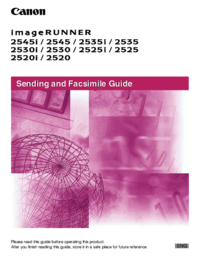

 (14 Seiten)
(14 Seiten) (120 Seiten)
(120 Seiten) (4 Seiten)
(4 Seiten)
 (106 Seiten)
(106 Seiten)







Kommentare zu diesen Handbüchern