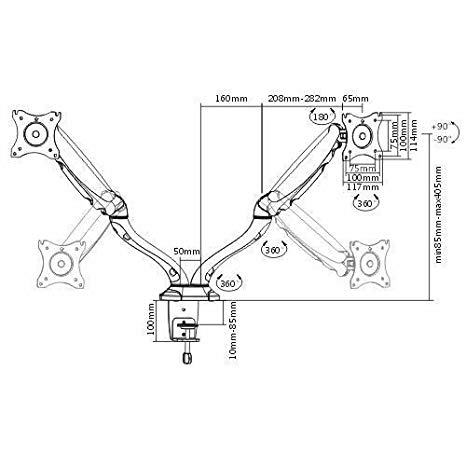Canon MP480 series Handbücher
Bedienungsanleitungen und Benutzerhandbücher für Adapter für die Scannertransparenz Canon MP480 series.
Wir stellen 1 PDF-Handbücher Canon MP480 series zum kostenlosen herunterladen nach Dokumenttypen zur Verfügung Bedienerhandbuch

Canon MP480 series Bedienerhandbuch (681 Seiten)
Marke: Canon | Kategorie: Adapter für die Scannertransparenz | Größe: 11.12 MB |

Inhaltsverzeichnis
Contents
2
Press the
10
Use the
13
Copying
21
Click Print
37
Other Usages
46
Page Sizes
54
Paper Weight
55
lamp (in
88
In this case
92
Page top
103
My Manual
105
Execute print
106
Trademarks
111
Professional:
115
Printing Photos
116
Printing
121
Select a layout
135
Printing Layout
145
Image Adjustment
151
Images)
152
Click Exit
153
(Correct/Enhance
154
Click OK
155
Adjusting Images
167
Auto Tab
170
Manual Tab
171
Removes moles
173
Important
175
Replacing Photos
179
Saving Photos
188
Library in Menu
190
Changing Layout
191
Layout Print
192
Adding Photos
196
Cropping Photos
200
Framing Photos
201
Setting Holidays
207
Layout
215
Scaled Printing
222
Poster Printing
226
Booklet Printing
229
Duplex Printing
231
Color Management
251
Maintenance Tab
276
Making Copies
281
>Printing
288
Setting Items
289
button
291
Computer
293
Scanning
294
Scanning Images
295
Before Scanning
297
Click Specify
318
Click Scan
321
Click Next
322
Remover
331
Brightness
334
Searching Images
336
File Name
337
Shooting Date
337
Start Search
338
Categories
340
Click Save
345
Click Print
350
Editing Files
355
Related Topic
362
Open All
372
Close All
372
Image Settings
374
Save Dialog Box
376
Security
380
Thumbnail Window
385
Print Quality
390
Vivid Photo
392
Face Sharpener
397
(Full-screen)
398
Save Settings
402
Resolution
406
PDF Dialog Box
411
Defaults
413
" for details
415
Mail Dialog Box
416
File Size
417
OCR Dialog Box
419
OCR with
420
Auto Scan Mode
438
Set Destination
443
Set Output Size
443
Click Preview
447
Input Settings
448
Red is increased
457
Contrast
459
- Click
462
Basic Mode Tab
467
OCR (300 dpi)
468
Add/Delete
468
(Open Guide)
470
Start scanning
473
Preview Area
475
(Threshold)
477
Input Size
477
Output Settings
478
See "
479
Preview Tab
479
Settings List
485
Scanner Tab
490
Scan Tab
492
Monitor Gamma
494
File Formats
500
Color Matching
501
> Printing
509
2. Press the
512
Communication
516
Maintenance
519
Cleaning
521
> Maintenance >
522
Bluetooth Unit
536
lamp is lit
538
Preparation
540
Click Finish
548
Printing begins
552
Security Screen
558
Specifications
564
Device name:
568
Security:
569
Key repeat
570
In other cases:
584
Check 1
590
For Plain Paper
598
Replacing
609
Paper Jams
611
Check 1: If the
613
DPOF print?
621
Drivers
625
- Netscape Mail
635
Appendix
650
Printing Area
651
Letter, Legal
653
Envelopes
654
DPOF Print
656
Related Topics
660
(where "
665
Create Stickers
677
Weitere Produkte und Handbücher für Adapter für die Scannertransparenz Canon
| Modelle | Dokumententyp |
|---|---|
| fs4000us |
Betriebsanweisung
 Canon fs4000us User`s guide,
125 Seiten
Canon fs4000us User`s guide,
125 Seiten
|
| CANOSCAN LIDE 200 |
Bedienungsanleitung
 CanoScan LiDE 200 Podrecznik ekranowy,
282 Seiten
CanoScan LiDE 200 Podrecznik ekranowy,
282 Seiten
|
| XRD9829REF |
Bedienungsanleitung
 Canon XRD9829REF User manual,
24 Seiten
Canon XRD9829REF User manual,
24 Seiten
|
| 220E |
Bedienungsanleitung
 Intelligent scanning that connects your business.,
4 Seiten
Intelligent scanning that connects your business.,
4 Seiten
|
| imageFORMULA DR-2020U Universal Workgroup Scanner |
Bedienungsanleitung
 high-speed document scanners,
27 Seiten
high-speed document scanners,
27 Seiten
|
| 700F - CanoScan LiDE |
Bedienungsanleitung
 Canon CanoScan LiDE 700F On-screen Manual,
308 Seiten
Canon CanoScan LiDE 700F On-screen Manual,
308 Seiten
|
| CanoScan LiDE 30 |
Bedienungsanleitung
 Canon CanoScan LiDE 30 Manuale utente,
14 Seiten
Canon CanoScan LiDE 30 Manuale utente,
14 Seiten
|
| 600F - CanoScan LiDE |
Spezifikationen
      Canon 600F - CanoScan LiDE Specifications,
73 Seiten
Canon 600F - CanoScan LiDE Specifications,
73 Seiten
|
| 500F - CanoScan LiDE |
Spezifikationen
 Canon 500F - CanoScan LiDE Specifications,
22 Seiten
Canon 500F - CanoScan LiDE Specifications,
22 Seiten
|
| DR 7550C - imageFORMULA - Document Scanner |
Bedienungsanleitung
 Canon DR 7550C - imageFORMULA - Document Scanner User manual,
154 Seiten
Canon DR 7550C - imageFORMULA - Document Scanner User manual,
154 Seiten
|
| LIDE200 | Bedienungsanleitung CanoScan LiDE 200 Vejledning på skærmen [en] [fr] [nl] , 274 Seiten |
| 220E |
Bedienungsanleitung
 ScanFront 220e,
6 Seiten
ScanFront 220e,
6 Seiten
|
| 9080C - DR - Document Scanner |
Bedienerhandbuch
 Canon 9080C - DR - Document Scanner Instruction manual,
110 Seiten
Canon 9080C - DR - Document Scanner Instruction manual,
110 Seiten
|
| CS5600F |
Bedienungsanleitung
 CanoScan 5600F On-screen Manual,
302 Seiten
CanoScan 5600F On-screen Manual,
302 Seiten
|
| imageFORMULA DR-4010C Color Departmental Scanner |
Bedienungsanleitung
 Cerner ProVision Document Imaging Solutions,
32 Seiten
Cerner ProVision Document Imaging Solutions,
32 Seiten
|
| CanoScan LiDE 80 |
Betriebsanweisung
 Canon CanoScan LiDE 80 User`s guide,
20 Seiten
Canon CanoScan LiDE 80 User`s guide,
20 Seiten
|
| FB620U - CanoScan - Flatbed Scanner |
Betriebsanweisung
 Canon FB620U - CanoScan - Flatbed Scanner Product guide,
43 Seiten
Canon FB620U - CanoScan - Flatbed Scanner Product guide,
43 Seiten
|
| CANOSCAN N656U |
Bedienungsanleitung
 USB Flatbed Scanner,
6 Seiten
USB Flatbed Scanner,
6 Seiten
|
| CanoScan 9950F |
Wartungshandbuch
 Canon CanoScan 9950F Service manual,
23 Seiten
Canon CanoScan 9950F Service manual,
23 Seiten
|
| imageFORMULA DR-7550C Production Scanner |
Bedienungsanleitung
 DR-6050C DR-7550C DR,
8 Seiten
DR-6050C DR-7550C DR,
8 Seiten
|