Canon PowerShot A550 Bedienungsanleitung Seite 1
Stöbern Sie online oder laden Sie Bedienungsanleitung nach Nein Canon PowerShot A550 herunter. Canon PowerShot A550 User guide Benutzerhandbuch
- Seite / 122
- Inhaltsverzeichnis
- FEHLERBEHEBUNG
- LESEZEICHEN




- Advanced 1
- Camera User Guide 1
- Main Features 2
- Postcard Mode 3
- Table of Contents 4
- Handling Precautions 7
- Safety Precautions 8
- Warnings 9
- Cautions 12
- Preventing Malfunctions 13
- Using the LCD Monitor 14
- Standard 16
- Detailed 17
- Using the Viewfinder 18
- Power Saving Function 19
- Menus and Settings 20
- Menu List 22
- Rec. Menu ( ) 23
- Play Menu ( ) Print Menu ( ) 23
- Set up Menu ( ) 24
- (Set up) Menu (Reset All) 26
- Select [OK] and press 26
- Formatting Memory Cards 27
- Shooting 28
- Settings 29
- Using the Digital Zoom/ 30
- Digital Tele-Converter 30
- * Default setting 31
- Continuous Shooting 33
- (Rec.) Menu (Date 35
- Setting the Display Overlays 36
- Movie Shooting 37
- FUNC. Menu * (Standard) 38
- FUNC. Menu * (Frame Rate)/ 40
- *(Recording Pixels) 40
- Selecting an AF Frame 41
- (Focus Lock, AF Lock) 42
- Shooting with the AF Lock 43
- Locking the Exposure Setting 44
- (AE Lock) 44
- (FE Lock) 45
- Metering Methods 46
- Shooting in Long Shutter Mode 47
- White Balance Settings 49
- Shooting in a My Colors Mode 51
- FUNC. Menu *(My Colors Off) 52
- Adjusting the ISO Speed 54
- [Create New Folder] 56
- Folder Creation 57
- Resetting the File Number 58
- File and Folder Numbers 59
- Playback/Erasing 60
- Playback) 61
- Jumping to Images 62
- Viewing Movies 63
- button to slow 64
- (Play) Menu 65
- Sound Memo Panel 67
- Protecting Images 68
- Viewing Images on a TV Set 69
- Erasing All Images 70
- Single Images 71
- Number of Print Copies 72
- Index Print Selection 72
- Setting the Print Style 74
- Troubleshooting 78
- When the power is turned on 79
- LCD monitor 79
- Image contains noise 83
- Shooting Movies 85
- Playback 86
- Batteries consumed quickly 87
- TV monitor output 88
- List of Messages 89
- WARNING 94
- Handling the Memory Card 95
- Formatting 96
- Using Rechargeable Batteries 97
- Compact Power 100
- Adapter CA-PS800 100
- (Sold Separately) 101
- Batteries 102
- Replacing the Date Battery 103
- Camera Care and Maintenance 105
- Specifications 106
- Appendix 107
- Battery Capacity 110
- Image Data Sizes (Estimated) 112
- MultiMediaCard 113
- SD Memory Card 113
- Trademark Acknowledgments 118
- Disclaimer 118
Inhaltsverzeichnis
Before Using the CameraShootingPlayback/ErasingPrint/Transfer SettingsTroubleshootingList of MessagesAppendixAdvancedENGLISHCamera User GuideThis guid
8z Do not use substances containing alcohol, benzine, thinners or other flammable substances to clean or maintain the equipment.z Do not cut, damage,
98Using the AC Adapter Kit ACK800It is best to power the camera with AC Adapter Kit ACK800 (sold separately) when you are using it for long periods of
99AppendixHigh-Power Flash HF-DC1This flash is used to supplement the camera’s built-in flash when the subject is too far away for proper illumination
100Batteriesz Charge becomes Severely LimitedIf the battery usage time has considerably diminished, wipe the battery terminals well with a dry cloth.
101AppendixIf the LCD monitor displays the Date/Time menu when you turn on the camera, this means that the date battery has run down and the clock has
1025Insert a new battery with the (–) side facing up.6Replace the battery holder and close the memory card slot/battery cover.7When the Date/Time menu
103AppendixCamera BodyGently wipe dirt off the camera body with a soft cloth or eyeglass lens wiper.LensFirst use a lens blower brush to remove dust a
104All data is based on Canon’s standard testing methods. Subject to change without notice.PowerShot A550SpecificationsCamera Effective Pixels : Appro
105AppendixExposure Compensation: ±2.0 stops in 1/3-stop incrementsISO Speed(Standard Output Sensitivity, Recommended Exposure Index): Auto*, High ISO
106Data Type (Still images) : Exif 2.2 (JPEG)*Sound Memo: WAVE (monaural)* This digital camera supports Exif 2.2 (also called “Exif Print”). Exif Prin
107AppendixPlayback Modes : Single (histogram displayable), Index (9 thumbnail images), Magnified (approx. 10x (max.) in LCD monitor, advance or rever
9z When recharging the Canon AA-size NiMH batteries, use only a specified battery charger.z The compact power adapter is designed for exclusive use wi
108Battery Capacityz The actual figures will vary according to the shooting conditions and settings.z Movie data is excluded.z At low temperatures, th
109AppendixMemory Cards and Estimated Capacities: Card included with the camera• Capable of smooth continuous shooting (p. 31) (When card has been fo
110Movie: Card included with the camera* Maximum clip length at : 1 min and : 3 min. The figures indicate the maximum continuous recording time.Imag
111AppendixMultiMediaCardSD Memory CardRecording Pixels Frame Rate File sizeStandard 640 × 480 pixels1920 KB/sec.960 KB/sec. 320 × 240 pixels660 KB/se
112NiMH Battery NB-3AH(Supplied with the separately sold NiMH Battery NB4-300 set or the Battery and Charger Kit CBK4-300)Battery Charger CB-5AH/CB-5A
113INDEXNumerics3:2 Guide... 13, 34AAC Adapter Kit ACK800 ... 98AE Lock ... 42AF Frame...
114GGrid Lines ... 13, 34HHF-DC1... 99High-Power Flash ... 99Histogram...
115Portrait... Basic 11Power Button... Basic 3, 9Power Saving Function... 17Print Menu ...
116Trademark Acknowledgments• Windows, Windows Vista and the Windows Vista logo are trademarks of Microsoft Corporation, registered in the U.S. and ot
117Functions Available in Each Shooting ModeThe following chart shows the functions and settings available in each shooting mode.Functions Ref. PageRe
10CautionsEquipmentz Be careful not to bang the camera or subject it to strong impacts or shocks that could lead to injury or damage the equipment whe
118* {: Setting available (z: Default settings.) — : Setting selection is not possible.• (Shaded Area): Setting is retained even when the camera p
119(1) The recording pixels and frame rates for the (Movie) mode (p. 38).(2) This cannot be set in Long Shutter mode.(3) Auto is the default setting
CEL-SG2VA210 © 2007 CANON INC.
11Flashz Do not operate the flash with dirt, dust or other items stuck to the surface of the flash.z Be careful not to cover the flash with your finge
12Before Using the Camera – Basic OperationsNight DisplayWhen shooting in dark conditions, the camera automatically brightens the LCD monitor to suit
13Before Using the Camera – Basic OperationsShooting Information (Shooting Mode)Information Displayed on the LCD MonitorWhite Balance (p. 47) Compress
14Playback Information (Playback Mode)StandardIf the indicator blinks orange and the camera shake icon displays, it indicates there is insufficient
15Before Using the Camera – Basic OperationsDetailedThe following information may also be displayed with some images. A sound file in a format other
16The viewfinder (Basic Guide p. 2) can be used to conserve power by turning the LCD monitor off (p. 12) while shooting.Histogram FunctionThe histogra
17Before Using the Camera – Basic OperationsThis camera is equipped with a power saving function. The power will shut off in the following circumstanc
Main FeaturesShootingz Avoid the effects of camera shake or blurry subjects when shooting by using a high ISO speedz Automatically adjusts shooting se
18Menus are used to set the shooting, playback and print settings as well as such camera settings as the date/time and electronic beep.z FUNC. Menuz R
19Before Using the Camera – Basic OperationsRec., Play, Print and Set up MenusConvenient settings for shooting, playback or printing can be set with t
20See Functions Available in Each Shooting Mode (p. 117).FUNC. MenuThe icons shown below are the default settings.Menu ListMenu Item Reference PageSpe
21Before Using the Camera – Basic OperationsRec. Menu ( )*Default setting*1 Default setting is 3 shots.Play Menu ( ) Print Menu ( )Menu Item OptionsS
22Set up Menu ( )*Default settingMenu Item Options Summary/Reference PageMute On/Off*Set to [On] to silence all operation sounds except for the warnin
23Before Using the Camera – Basic OperationsStart-up Image On*/Off Selects whether to display the startup screen when the camera is turned on.Power Sa
24*1 The connection method with the printer can be changed. Although it is normally not necessary to change the setting, select when borderless prin
25Before Using the Camera – Basic OperationsYou should always format a new memory card or one from which you wish to erase all images and other data.F
26ShootingApproximate Values for Recording PixelsChanging the Recording Pixels and Compression (Still Images)Shooting Mode1FUNC. Menu *(Compression)/*
27Shooting* Paper sizes vary according to region.Approximate Values for Compression Settings or Postcard1600 × 1200pixelsWhen printing to postcards (p
1Conventions Used in this GuideIcons appearing next to, or below titles indicate the shooting modes in which the procedure can be used.: This mark den
28You can combine digital zoom with optical zoom when shooting.The available shooting characteristics and focal lengths (35mm film equivalent) are as
29ShootingShooting With the Digital Zoom1 (Rec.) Menu (Digital Zoom) [Standard]*/[Off]/[1.5x]/[1.9x].See Menus and Settings (p. 19).* Default settin
30Shooting With the Digital Tele-Converter 2Adjust the angle of view with the zoom lever and shoot.z appears on the LCD monitor.z Depending on the nu
31ShootingIn this mode, the camera shoots continuously while the shutter button is held down.If you use the recommended memory card*, you can shoot co
32You can shoot images with the optimal settings for postcards by composing them inside the print area (width-to-height ratio of approximately 3:2) sh
33ShootingEmbedding the Date in the Image DataYou can embed the date in image data when (Postcard mode) is selected.1(Rec.) Menu (Date Stamp) [Off
34You can display vertical and horizontal grid lines, a 3:2 print area guide, or both on the LCD monitor while shooting to help check the position of
35ShootingThe following movie modes are available.For information on the recording pixels and frame rate in each mode, refer to Recording Pixels and F
36 1FUNC. Menu * (Standard).See Menus and Settings (p. 18).* Default setting.z Use the or button to select a movie mode and press the FUNC./SET
37Shootingz You are recommended to use a memory card that has been formatted in your camera to shoot movies (p. 25). The memory card supplied with the
2Table of ContentsItems marked with a are lists or charts that summarize camera functions or procedures.Please Read. . . . . . . . . . . . . . . . .
38Recording Pixels and Frame RatesFrame rates indicate the number of frames recorded or played back each second. The higher the frame rate, the smooth
39ShootingThe AF frame indicates the area of the composition on which the camera focuses. You can set the AF frame in the following ways.z See Image D
40It may be difficult to focus on the following types of subjects.z Subjects with extremely low contrast to the surroundingsz Scenes with a mixture of
41ShootingShooting with the AF Lock*Can be operated in and modes.To Release the AF LockPress the button.1Turn on the LCD monitor.2Aim the camera
42You can set the exposure and focus separately. This is effective when the contrast is too strong between the subject and background or when a subjec
43ShootingYou can lock the flash exposure so that the exposure settings are correctly set regardless of the composition of your subject.To Release the
44Metering MethodsAdjust exposure to the + side to avoid making the subject too dark when shooting in a backlit situation or against a bright backgrou
45ShootingTo Cancel the Exposure CompensationFollow Step 2 to restore the compensation value to [0].You can set the shutter speed to a slow setting to
46z This setting is reset once the camera is turned off.z The nature of CCDs is such that noise in the recorded image increases at long shutter speeds
47ShootingNormally, the (Auto) white balance setting selects an optimal white balance. When the (Auto) setting cannot produce natural looking colo
3Adjusting the Tone (White Balance) . . . . . . . . . . . . . . . . . . . 47Shooting in a My Colors Mode . . . . . . . . . . . . . . . . . . . . . .
48Using the Custom White BalanceYou can set a custom white balance to obtain the optimal setting for the shooting conditions by having the camera eval
49ShootingYou can change the look of an image when it is shot.My Colors Settings Shooting in a My Colors ModeShooting ModeMy Colors Off Records norma
501FUNC. Menu *(My Colors Off).See Menus and Settings (p. 18).* Default setting.z Use the or button to select a My Colors mode.z ModeSee Setting
51ShootingSetting the Camera to a Custom Color Mode1 (Custom Color) .See Menus and Settings (p. 18).2Use the or button to select [Contrast], [Shar
52Raise the ISO speed to use a fast shutter speed when you wish to reduce the effects of camera shake or avoid blurry subjects, or to turn the flash o
53ShootingYour camera is equipped with an Intelligent Orientation sensor that detects the orientation of an image shot with the camera held vertically
54You can create a new folder at any time and the recorded images will be automatically saved to that folder.Creating a Folder the Next Time You Shoot
55ShootingSetting the Day or Time for Automatic Folder Creation 2Select a day for the [Auto Create] option and a time in the [Time] option .z display
56The images you shoot are automatically assigned file numbers. You can select how the file number is assigned.File Number Reset FunctionResetting the
57ShootingFile and Folder NumbersRecorded images are assigned consecutive file numbers starting with 0001 and ranging up to 9999, while folders are as
4Battery Handling. . . . . . . . . . . . . . . . . . . . . . . . . . . . . . . . . . .91Handling the Memory Card . . . . . . . . . . . . . . . . . .
58Playback/ErasingPlease also see the Basic Camera User Guide (p. 19).To Cancel the Magnified DisplayPress the zoom lever toward . (You can also canc
59Playback/ErasingTo Return to Single Image PlaybackPress the zoom lever toward .Viewing Images in Sets of Nine (Index Playback)1Press the zoom lever
60When you have many images recorded onto a memory card, it is handy to use the five search keys below to jump over images to find the object of your
61Playback/Erasing Viewing MoviesMovies cannot be played in the index playback mode.1Display a movie and press .z Images with a icon are movies.2Sel
62Operating the Movie Control Panel Ends playback and returns to single image playbackPrints (An icon will display when a printer is connected. See th
63Playback/ErasingImages can be rotated clockwise 90° or 270° in the display.Rotating Images in the Display1(Play) Menu .See Menus and Settings (p. 19
64In playback mode (including single image playback and index playback), you can attach sound memos (up to 1 min.) to an image. The sound data is save
65Playback/ErasingSound Memo PanelUse this feature to automatically play back all of the images in the memory card. The LCD monitor displays each imag
66You can protect important images and movies from accidental erasure.2Press .z During automated playback, the following functions are possible:- Paus
67Playback/ErasingYou can play back images on a television with the supplied AV cable.Viewing Images on a TV Set1Turn off the camera and the TV.2Conne
5Handling PrecautionsTest ShotsBefore you try to photograph important subjects, we highly recommend that you shoot several trial images to confirm tha
68z When the camera is set to shooting mode, you can take pictures while displaying images on the television.z The video output signal can be switched
69Print Settings/Transfer SettingsPrint Settings/Transfer SettingsYou can select images on a memory card for printing and specify the number of print
702Use the or button to select images for printing.z Selection methods differ for the Print Type settings (p. 72).- Standard ( )/Both ( ) Select a
71Print Settings/Transfer SettingsAll the Images on a Memory Card1(Print) Menu [Select All Images] .See Menus and Settings (p. 19).z One copy of every
72Setting the Print StyleAfter setting the print style, select the images for printing. The following settings can be selected.*Default settingPrint T
73Print Settings/Transfer Settingsz The Date and File No. settings change according to the Print Type as follows.- Index(Date) and (File No.) cannot
74You can use the camera to specify settings for images before downloading to a computer. Refer to the Software Starter Guide for instructions on how
75Print Settings/Transfer SettingsAll the Images on a Memory Card3Use the or button to select an image to transfer and press .z Pressing the FUNC
76TroubleshootingCameraCamera will not operate.Power is not turned on. z Press the power button (Basic Guide p. 9).Memory card slot/battery cover is o
77TroubleshootingWhen the power is turned on“Card locked!” message appears.The SD memory card or SDHC memory card’s write protect tab is set to “Write
6Video FormatPlease set the camera’s video signal format to the one used in your region before using it with a TV monitor (p. 67).Language SettingPlea
78A bar of light (red, purple) appears on the LCD Sometimes appears when shooting a bright subject, such as the sun or otherlight source.z This is a n
79TroubleshootingShootingShootingMode is set to (playback).z Press the shutter button halfway, or press / button to switch to the shooting mode (B
80Image is blurred or out of focus.The camera moves when the shutter button is pressed.z Confirm the procedures in “ appears” (p. 78).AF-assist Beam i
81TroubleshootingThe subject is overexposed because the surroundings are too dark.z Set the exposure compensation to a negative (–) setting (p. 44).z
82Eyes appear red.Light is reflected back from the eyes when the flash is used in dark areas.z Shoot with (Red-Eye) set to [On] (Basic Guide p. 15).
83TroubleshootingShooting MoviesThe recording time may not display properly or shooting may stop unexpectedly.The following types of memory cards are
84PlaybackCannot play back.You attempted to play back images shot with another camera or images edited with a computer.z Computer images that cannot b
85TroubleshootingReading images from memory card is slow.Memory card was formatted in another device.z Use a memory card formatted in your camera (p.
86TV monitor outputImage is distorted or not showing on TV monitor.Incorrect video system setting.z Set the video system to the appropriate setting, N
87List of MessagesList of MessagesThe following messages may appear on the LCD monitor during shooting or playback.Please refer to the Direct Print Us
7WarningsEquipmentz Do not point the camera directly at the sun or bright light sources.Doing so could damage the camera’s CCD or your eyesight.zStore
88Naming error!The file name could not be created because there is an image with the same name as the folder that the camera is attempting to create,
89List of MessagesCannot magnify!You attempted to magnify an image recorded in a different camera or data type, an image edited with a computer, or a
90Lens error, restart cameraAn error was detected while the lens was in motion, and the power has been automatically turned off. This error can occur
91AppendixAppendixBattery HandlingBattery ChargeThe following icon and message will display.Battery Handling Precautionsz This camera uses AA-size alk
92z Before installing the batteries, wipe the battery terminals well with a dry cloth.If the battery terminals are soiled with oil from one’s skin or
93AppendixHandling the Memory CardSD Memory Card or SDHC Memory Card Write Protect TabCautions When Handlingz Memory cards are high-precision electron
94Formattingz Please note that formatting (initializing) an memory card erases all data, including protected images.z You are recommended to use memor
95AppendixUsing Rechargeable Batteries(Battery and Charger Kit CBK4-300)This kit includes a battery charger and four rechargeable AA-size NiMH (nickel
96z The CB-5AH/CB-5AHE battery charger can only be used to charge Canon AA-size NiMH Battery NB-3AH and NB-2AH. Please do not attempt to charge any ot
97Appendixz If you store batteries for a long period of time (about 1 year), it is recommended that you deplete the batteries in the camera and to the
Weitere Dokumente für Nein Canon PowerShot A550
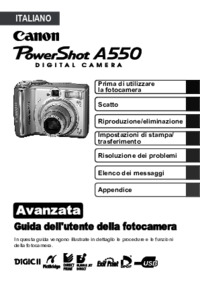





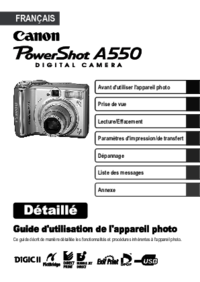


 (2 Seiten)
(2 Seiten) (20 Seiten)
(20 Seiten) (1 Seiten)
(1 Seiten) (43 Seiten)
(43 Seiten) (158 Seiten)
(158 Seiten) (142 Seiten)
(142 Seiten) (997 Seiten)
(997 Seiten) (143 Seiten)
(143 Seiten)







Kommentare zu diesen Handbüchern