Canon LEGRIA HV40 Bedienerhandbuch
Stöbern Sie online oder laden Sie Bedienerhandbuch nach Kamerarekorder Canon LEGRIA HV40 herunter. Canon LEGRIA HV40 User manual Benutzerhandbuch
- Seite / 106
- Inhaltsverzeichnis
- FEHLERBEHEBUNG
- LESEZEICHEN




- Instruction Manual 1
- Important Usage Instructions 2
- What is the Cinema Mode? 3
- Table of contents 4
- Editing Functions 5
- External Connections 5
- Trademark Acknowledgements 6
- About the Operating Modes 8
- Supplied Accessories 9
- Components Guide 10
- Top view 11
- Bottom view 11
- Introduction 11
- Back view 11
- Wireless Controller WL-D87 12
- Screen Displays 13
- Playing Movies 15
- Viewing Still Images 15
- Charging the Battery Pack 16
- Getting Started 17
- Preparations 17
- Inserting and Removing a Tape 18
- Preparing the Camcorder 19
- The Wireless Controller 19
- Adjusting the LCD Screen 20
- Using the Menus 21
- Changing the Language 22
- Changing the Time Zone 22
- Setting the Date and Time 23
- Recording Movies 24
- 2 Move the / switch to 25
- 3 Press halfway 25
- 4 Press fully 25
- Recording 26
- 10x Optical Zoom 26
- Playing Back Movies 27
- Headphones 28
- 6 Press 29
- 1 Press 30
- 3 Select ( ) the still image 31
- Menu Options Lists 33
- Setup Menus 35
- REC/IN SETUP 36
- Menu Options Lists 37
- Advanced Functions 37
- CARD OPERATIONS 38
- PLAY/OUT SETUP* 38
- DISPLAY SETUP 41
- SYSTEM SETUP 42
- DATE/TIME SETUP 42
- Recording Programs 43
- Recordings 44
- Aperture and Shutter Speed 44
- Match Special Conditions 46
- Manual Exposure Adjustment 47
- 1 Adjust the zoom 48
- 2 In autofocus mode, keep 48
- 1 Set [MAGN.REC] to [ ON] 49
- 2 Press 49
- 3 Press to start 49
- Image Effects 50
- 1 Press ( ) 51
- 4 Press to close the menu 51
- Default value 52
- Automatic Focus Priority 54
- 2 Press fully and hold it 55
- Using the CUSTOM Key 56
- On-Screen Displays 56
- Other Functions 57
- Selecting the Data Code 57
- Reading the Histogram Display 57
- 3 Press , first halfway to 58
- Mini Video Light 59
- Self Timer 59
- Audio Recording Level 60
- Digital Effects 62
- START/STOP 63
- Erasing Still Images 64
- Protecting Still Images 64
- Initializing the Memory Card 65
- Connecting to a TV or VCR 66
- Connecting to a TV or VCR 67
- Standard Definition TV Sets 68
- Playback on a TV Screen 69
- Recorder 70
- Analog Line-In Recording 71
- Digital Video Dubbing 72
- 8 Press to stop recording 73
- 9 Connected device: Stop the 73
- Converting the Video 74
- Connecting to a Computer 75
- 1 Start the computer 76
- 2 Set the camcorder to 76
- Transfer Orders 78
- SELECTION 79
- 3 Move ( , ) the trimming 82
- Troubleshooting 84
- Trouble? 86
- Playback 86
- Problem Solution 87
- List of Messages 88
- Handling Precautions 91
- Cassette 92
- Memory Card 92
- Lithium Button Battery 93
- Maintenance/Others 94
- Using the Camcorder Abroad 95
- System Diagram 96
- Optional Accessories 97
- General Information 98
- Specifications 100
- CA-570 Compact Power Adapter 101
- BP-2L13 Battery Pack 102
- General Information 105
- Additional Information 105
Inhaltsverzeichnis
HD CamcorderInstruction ManualEnglishIntroductionPreparationsBasic FunctionsAdvanced FunctionsEditing FunctionsExternal ConnectionsAdditional Informat
Getting to Know the Camcorder 10Names of buttons and switches other than the joystick are indicated within a “button” frame (for example ).Components
100General Information LEGRIA HV40SpecificationsSystemVideo Recording System 2 rotary heads, helical scanning HDV 1080i1 DV system (consumer digita
General Information101Additional InformationCA-570 Compact Power AdapterMemory CardRecording Media miniSD Card2Size of Still Images 2048 x 1536, 1920
102General Information BP-2L13 Battery PackWeight and dimensions are approximate. Errors and omissions excepted. The information in this manual is ver
General Information103Additional Information16:9 aspect ratio . . . . . . . . . . . . . . . . . . 3625p Cinema Mode (25 fps progressive) . . . . . .
104General Information LLanguage . . . . . . . . . . . . . . . . . . . . . . . 22LCD backlight . . . . . . . . . . . . . . . . . . . . 20LCD screen
General Information105Additional InformationWWhite balance . . . . . . . . . . . . . . . . . . . 49Wide angle . . . . . . . . . . . . . . . . . .
Canon Europa N.V.Bovenkerkerweg 59-61, 1185 XB Amstelveen, The Netherlandswww.canon-europa.comCanon UK Ltd.CCI Service Centre, Unit 130Centennial Park
11 Getting to Know the CamcorderIntroductionNames of buttons and switches other than the joystick are indicated within a “button” frame (for example )
Getting to Know the Camcorder 12Wireless Controller WL-D87WIRELESS CONTROLLER WL-D87START/ STOPPHOTOZOOMCARDDATE SEARCHREWPLAYFFSTOPPAUSESLOWDISP. TV
13 Getting to Know the CamcorderIntroductionScreen Displays Recording MoviesMagnification ( 42, 48)Self timer ( 59)Recording reminderInstant AF ( 35)/
14Getting to Know the Camcorder Recording reminderThe camcorder counts from 1 to 10 seconds when you start recording. This is helpful to avoid scenes
Getting to Know the Camcorder15Introduction Playing MoviesTape operationTime code (hours : minutes : seconds : frames)Remaining tapeData code ( 57)S
Getting Started 16PreparationsGetting StartedCharging the Battery PackThe camcorder can be powered with a battery pack or directly using the compact p
Getting StartedPreparations17 To prevent equipment breakdowns and excessive heating, do not connect the supplied compact power adapter to voltage co
Getting Started 18Inserting and Removing a TapeUse only videocassettes marked with the logo. To record in HDV standard we recommend using tapes speci
Getting StartedPreparations19IMPORTANT Make sure to initialize all memory cards before using them with this camcorder for the first time ( 65). M
2 IntroductionImportant Usage InstructionsWARNING!TO REDUCE THE RISK OF ELECTRIC SHOCK, DO NOT REMOVE COVER (OR BACK). NO USER SERVICEABLE PARTS INSID
Getting Started 20Adjusting the LCD ScreenRotating the LCD PanelOpen the LCD panel 90 degrees.You can rotate the panel 90 degrees downward.You can rot
Using the MenusPreparations21Using the MenusMany of the camcorder’s functions can be adjusted from the menus that open after pressing the FUNC. butt
First Time Settings 22First Time Sett ingsChanging the LanguageOptions Default value1 Press .2 Select ( ) the icon and press ( ) to open the setup
First Time SettingsPreparations23Setting the Date and Time1 Press .2 Select ( ) the icon and press ( ) to open the setup menus. 3 Select ( ) [DATE/
Recording 24Basic FunctionsRecordingRecording Movies1 Holding the lock button pressed down, set the switch to CAMERA.2 Move the / switch to (tap
RecordingBasic Functions25become distorted or it may not be recorded at the actual levels. This is not a malfunction. About the Power Save mode: To
Recording 26IMPORTANTObserve the following precautions while the card access display ( ) appears on screen and when the CARD access indicator is on or
PlaybackBasic Functions27PlaybackPlaying Back MoviesPlay back the tape on the LCD display or close the LCD panel to use the viewfinder.1 Holding the
Playback 28 During the playback of HDV recordings: Even though their icons will appear on screen, the following special playback modes are not availa
PlaybackBasic Functions296 Press . appears. Note that if the joystick guide appears on the screen, it will conceal the icon. Press ( ) to hide the
3IntroductionEnjoying High-Definition VideoPreserve your most treasured memories, be it unforgettable scenery or cherished moments spent with family a
Playback 30Locating the End of the Last SceneAfter playing back a tape, use this function to locate the end of the last scene recorded in order to con
PlaybackBasic Functions31Viewing Still Images1 Holding the lock button pressed down, set the switch to PLAY.2 Move the / switch to (memory card
Playback 32TO SKIP 10 OR 100 STILL IMAGES1 If the joystick guide does not appear on screen, press ( ) to display it.2 Push the joystick ( ) toward .3
Menu Options ListsAdvanced Functions33Advanced FunctionsMenu Options ListsMenu items not available appear grayed out. For details about how to select
Menu Options Lists 34When [HD STANDARD] is set to [ DV(NORMAL)]:[ STILL I.REC OFF], [M1440x1080], [S 640x480]Quality: [ SUPER FINE], [ FINE], [NORMAL
Menu Options ListsAdvanced Functions35Setup MenusCAMERA SETUPMode switch: or P (only in the [ PROGRAM AE] recording program)[ON], [ OFF]The camcord
Menu Options Lists 36[AUTO], [ OFF]Mode switch: [ ON:AiAF], [ ON:CENTER], [OFF]Mode switch: [ON], [ OFF]The image stabilizer compensates for camcorder
Menu Options ListsAdvanced Functions37[STD PLAY], [ LONG PLAY]When [HD STANDARD] is set to one of the DV standards, you can change the video quality
Menu Options Lists 38[ RESET], [ CONTINUOUS]Select the image numbering method to be used when you insert a new memory card.Images are automatically as
Menu Options ListsAdvanced Functions39 This setting will be unavailable while the camcorder is connected to an external device using the HDMI cable.
4 IntroductionEnjoying High-Definition Video ... 3About this Manual ...
Menu Options Lists 40 This setting will be unavailable while the camcorder is connected to an external device using the HDMI cable.[ DV LOCKED], [
Menu Options ListsAdvanced Functions41DISPLAY SETUPAdjust ( ) the brightness of the LCD display with the joystick. Changing the brightness of the LC
Menu Options Lists 42[ DATE], [ TIME], [DATE & TIME], [ CAMERA DATA][ ], [DEUTSCH], [ ], [ENGLISH], [ESPAÑOL], [FRANÇAIS], [ITALIANO], [MAGYAR], [
Using the Recording ProgramsAdvanced Functions43Using the Recording ProgramsRecording ProgramsAutoThe camcorder adjusts the focus, exposure and other
Using the Recording Programs 44Giving a Cinematic Look to your RecordingsGive your recordings a cinematic look by using the [ CINE MODE] recording pro
Using the Recording ProgramsAdvanced Functions45TO SET THE APERTURE VALUE OR SHUTTER SPEEDWhen you select [ SHUTTER-PRIO.AE] or [ APERTURE-PRIO.AE],
Using the Recording Programs 46 [ SHUTTER-PRIO.AE]- If you use a slow shutter speed in dark places, you can obtain a brighter image, but the image qu
Adjusting the Picture: Exposure, Focus and ColorAdvanced Functions47Adjusting the Picture: Exposure, Focus and ColorManual Exposure Adjustment and Au
Adjusting the Picture: Exposure, Focus and Color 48Manual Focus AdjustmentAutofocus may not work well on the following subjects. In such case, focus m
Adjusting the Picture: Exposure, Focus and ColorAdvanced Functions49Press .• The image at the center of the screen is magnified 1.8 times and “MAGN.”
5IntroductionAdjusting the Picture: Exposure, Focus and ColorManual Exposure Adjustment and Automatic Backlight Correction ...47Manual Focu
Adjusting the Picture: Exposure, Focus and Color 50TO SET THE CUSTOM WHITE BALANCE 1 Point the camcorder at a white object, zoom in until it fills the
Still Image Recording OptionsAdvanced Functions51TO SET THE CUSTOM IMAGE EFFECT 1 Press ( ).2 Select ( ) each of the custom setting options and adjus
Still Image Recording Options 52On a 1 GB memory card* This size is only available for recording simultaneously on the tape and memory card ( 52) or f
Still Image Recording OptionsAdvanced Functions53* The number displayed on the right corner indicates the approximate number of images that can be re
Still Image Recording Options 54POINTS TO CHECKMode switch: (except for the Special Scene recording programs)Options Default valueAutomatic Focus P
Still Image Recording OptionsAdvanced Functions55NOTESIn the [ FIREWORKS] recording program the focus priority is automatically set to [ OFF].Conti
Other Functions 56Other FunctionsUsing the CUSTOM KeyYou can assign to the CUSTOM key one of four frequently used functions. You can then activate the
Other FunctionsAdvanced Functions57On-screen displays + Data code2 on Æ Only on-screen displays on Æ Only tape-related displays (in stop mode or play
Other Functions 58FlashYou can use the built-in flash for recording still images in dark places. The flash features the red-eye reduction function.POI
Other FunctionsAdvanced Functions59- The brightness of the AF-assist lamp could be an inconvenience. Consider turning it off in public places such as
6 Do’s and Don’tsHandling Precautions... 91Maintenance/Others...
Other Functions 60Audio Recording LevelYou can adjust the audio recording level for the built-in or for an external microphone. You can display the au
Other FunctionsAdvanced Functions61Using an External MicrophoneWhen recording in very quiet surroundings, the built-in microphone may pick up the sou
Other Functions 62Digital EffectsPOINTS TO CHECK* : [ BLK&WHT], [ SEPIA] only.Mode switch: Options Default valueNOTES You can preview the digi
Other FunctionsAdvanced Functions63TO FADE INPush the joystick ( ) toward ...: ...in record pause mode, then press to start recording with a fade
Still Image Options 64Editing F unctionsStill Image OptionsErasing Still ImagesIMPORTANTBe careful when erasing images. Erased images cannot be recove
Still Image OptionsEditing Functions65[ PROTECT]: The image selection screen appears.FROM THE IMAGE SELECTION SCREEN1 Select ( ) the still image you
Connecting to a TV or VCR 66External Connections Connecting to a TV or VCRConnection DiagramsTurn off all the devices when making the connections and
Connecting to a TV or VCRExternal Connections67High Definition TV Sets (HDTV)Terminal on the Camcorder Connecting CableTerminal on the Connected Devi
Connecting to a TV or VCR 68Standard Definition TV SetsTerminal on the CamcorderConnecting CableTerminal on the Connected Device2Output connection (Si
Connecting to a TV or VCRExternal Connections69Playback on a TV ScreenThe quality of the playback picture will vary depending on the connected TV and
7IntroductionThank you for purchasing the Canon LEGRIA HV40. Please read this manual carefully before you use the camcorder and retain it for future r
Connecting to a TV or VCR 70- There will be no video or audio output from the HDMI OUT terminal while there is a video input connection to the HDV/DV
Connecting to a TV or VCRExternal Connections71Recording1 This camcorder: Load the recorded cassette.2 Connected device: Load a blank cassette or dis
Connecting to a TV or VCR 725 When the scene you wish to record appears, press .Recording starts. 6 While recording, press to pause the recording.
Connecting to a TV or VCRExternal Connections736 When the scene you wish to record appears, press . Recording starts.7 While recording, press to p
Connecting to a TV or VCR 74Converting the Video1 Set [AV DV] to [ ON] ( 37).2 Start the playback on the video source and the recording on the record
Connecting to a ComputerExternal Connections75Connecting to a ComputerPC Connection DiagramsConnecting to a ComputerUSB TerminalOpen the LCD panel co
Connecting to a Computer 76Transferring Video RecordingsYou can transfer recordings to a computer using the HDV/DV terminal.Equipment and System Requi
Connecting to a ComputerExternal Connections77Transferring Still Images – Direct TransferWith the supplied USB cable and the Digital Video Software,
Connecting to a Computer 78AUTOMATIC TRANSFER OPTIONSWhen you select [ ALL IMAGES], [ NEW IMAGES] or [ TRANSFER ORDERS], all the relevant still images
Connecting to a PrinterExternal Connections79: The image selection screen appears.FROM THE IMAGE SELECTION SCREEN1 Select ( ) the still image you wan
8 About the Joystick and the Joystick Guide The mini joystick allows you to control many of the camcorder’s operations and to make selections and chan
Connecting to a Printer 80 We recommend powering the camcorder using the compact power adapter. Refer also to the printer’s instruction manual.Print
Connecting to a PrinterExternal Connections81Printing after Changing the Print Settings1 If the joystick guide does not appear on screen, press ( ) t
Connecting to a Printer 82- Images recorded with the camcorder but edited on a computer.- Images whose file names were changed.- Images not recorded w
Connecting to a PrinterExternal Connections83: The image selection screen appears.FROM THE IMAGE SELECTION SCREEN1 Select ( ) the still image you wan
84Trouble? Additional In formation Trouble?If you have a problem with your camcorder, refer to this checklist. Consult your dealer or a Canon Service
Trouble?85Additional InformationRecordingVideo noise appears on screen. When using the camcorder in a room where a plasma TV is located, keep a dista
86Trouble? PlaybackProblem SolutionDuring playback there is video noise.Video heads are dirty. Clean the video heads. 94Pressing the playback button d
Trouble?87Additional InformationMemory Card OperationPrintingEditingOthersProblem SolutionMemory card cannot be inserted.Memory card was not facing t
88Trouble? List of MessagesSome error messages will disappear after being displayed for about 4 seconds.Message Explanation/SolutionSET THE TIME ZONE,
Trouble?89Additional InformationDirect Print Related MessagesNOTESAbout Canon inkjet printers and SELPHY DS Printers: If the printer’s error indicato
Getting to Know the Camcorder9IntroductionGetting to Know the Camcorder* Includes the electronic version of the Digital Video Software instruction ma
90Trouble? SET PRINT ORDER No still image on the memory card has been marked with a print order. READJUST TRIMMING You changed the print style after
Do’s and Don’ts91Additional InformationDo’s and Don’tsCamcorder Do not carry the camcorder by the LCD panel. Be careful when closing the LCD panel.
92Do’s and Don’ts About the battery terminal coverThe battery terminal cover has a [ ]-shaped hole. This is useful when you wish to differentiate betw
Do’s and Don’ts93Additional Information Do not attach any labels or stickers on the memory card. When you erase image files or initialize the memor
94Do’s and Don’ts Cleaning the Video Heads In the following cases the video heads are dirty and need to be cleaned.- The message “HEADS DIRTY, USE CL
Do’s and Don’ts95Additional InformationWhen the camcorder is moved from a cold place to a warm roomWhen the camcorder is left in a humid roomWhen a c
96General Information General InformationSystem Diagram (Availability differs from area to area)BP-2L13*, BP-2L14, NB-2LH, BP-2L24H Battery PackCB-2LW
General Information97Additional InformationBattery PacksWhen you need extra battery packs, select one of the following models: BP-2L13, BP-2L14, NB-2
98General Information FS-43U II Filter SetNeutral density and MC protector filters help you to control difficult lighting conditions.VFL-1 Video Flash
General Information99Additional InformationShoulder StrapYou can attach a shoulder strap for more security and portability.Pass the ends through the
Weitere Dokumente für Kamerarekorder Canon LEGRIA HV40




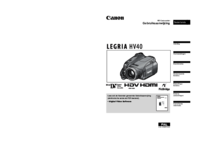





 (196 Seiten)
(196 Seiten) (94 Seiten)
(94 Seiten)







Kommentare zu diesen Handbüchern