Canon EOS C100 Bedienungsanleitung
Stöbern Sie online oder laden Sie Bedienungsanleitung nach Kamerarekorder Canon EOS C100 herunter. Canon EOS C100 User manual Benutzerhandbuch
- Seite / 173
- Inhaltsverzeichnis
- FEHLERBEHEBUNG
- LESEZEICHEN


- HD Camcorder 1
- Important Usage Instructions 2
- RISK OF ELECTRIC SHOCK 3
- DO NOT OPEN 3
- Important Safety Instructions 4
- Highlights of the EOS C100 5
- Other Functions 6
- Table of Contents 7
- 4. Customization 91 8
- 5. Playback 107 8
- 6. External Connections 119 8
- 7. Photos 127 8
- 8. Additional Information 135 9
- Introduction 11
- About this Manual 12
- Supplied Accessories 13
- Names of Parts 14
- Grip Unit 19
- Handle Unit 20
- Preparations 21
- Preparing the Power Supply 22
- CHECK button 23
- Battery charge indicator 23
- Using a Power Outlet 24
- Setting the Date and Time 25
- Changing the Time Zone 25
- Changing the Language 26
- Using the Menus 27
- Preparing the Camcorder 29
- Í marks 32
- Using the Viewfinder 33
- Using the LCD Panel 33
- Using a Tripod 34
- White line 35
- Attaching a Shoulder Strap 36
- 1 Open the [Fan] submenu 37
- Exhaust vent (EXHAUST VENT) 37
- Intake vent (AIR INTAKE) 37
- Using an SD Card 38
- SD card access 39
- Initializing an SD Card 40
- Recovering Data on an SD Card 42
- 1 Open the [ABB] screen 43
- Adjusting the Black Balance 44
- Recording 45
- Front tally 46
- Recording Video 47
- 1 Remaining battery time 49
- 14 Recording operation 49
- 1 Press the joystick 53
- Shutter Speed 54
- Changing the Shutter Mode 55
- Adjusting the Shutter Value 55
- Flicker Reduction 56
- ISO Speed/Gain 57
- 1 Press the ISO/GAIN button 58
- ND Filter 59
- Control dial 60
- Adjusting the Aperture 61
- Light Metering Mode 62
- 1 Press the WB button 63
- 4 Press the Å button 63
- Preset White Balance Settings 64
- Color Temperature Setting 64
- Auto White Balance 64
- Adjusting the Focus 65
- 2 Open the [AF Mode] submenu 66
- Displaying Onscreen Markers 70
- Displaying Zebra Patterns 71
- Setting the Time Code 72
- 1 Open the [DF/NDF] submenu 73
- Setting the User Bit 75
- Recording Audio 76
- CH1 dial 77
- Audio Input] 79
- XLR Rec Channel] 79
- [Audio Input] 81
- Recording Color Bars 82
- Press the WFM button 83
- Configuring the Edge Monitor 84
- button 85
- Rec Review] 85
- 1 Open the [Pre Rec] submenu 86
- Pre Rec] 86
- Continuous Recording 87
- Remote cable 89
- (supplied with the RC-V100) 89
- REMOTE A terminal 89
- Customization 91
- Using an Assignable Button 92
- Renaming Custom Picture Files 95
- [Black Gamma] 98
- [Low Key Satur.] 99
- [Sharpness] 99
- [Noise Reduction] 100
- [Skin Detail] 100
- [Selective NR] 100
- [Color Matrix] 101
- [White Balance] 101
- [Color Correction] 101
- [Other Functions] 102
- Custom Picture Settings 103
- Customizing Functions 104
- Customizing Onscreen Displays 104
- Playback 107
- Press the SLOT SELECT button 108
- 2 Press the 109
- Onscreen Displays 110
- Playback Controls 111
- Adjusting the Volume 111
- × (headphone) 112
- Speaker 112
- (monaural) 112
- Clip Operations 113
- Deleting Clips and Shots 114
- [Delete Shots] 115
- " icon 116
- Deleting SD Movies 117
- External Connections 119
- Connection Diagram 120
- Using the HDMI OUT Terminal 120
- Using the AV OUT Terminal 121
- SD Output 121
- External Monitor 122
- 1 Open the [Channel] submenu 123
- Audio Output 124
- Saving Clips to a Computer 125
- Taking Photos 127
- 1 Set the Q switch to MEDIA 129
- 2 Press the INDEX button 129
- Photo Operations 130
- Deleting Photos 131
- Copying Custom Picture Files 133
- Additional Information 135
- [¡ Audio Setup] menu 136
- [¢ Video Setup] menu 136
- [£ LCD/VF Setup] menu 137
- Menu Options 139
- [w Other Functions] menu 140
- Displaying the Status Screens 143
- [Audio] Status Screen 145
- [Media] Status Screen 145
- [Video] Status Screen 146
- Resetting the File Numbering 149
- Troubleshooting 150
- Picture and Sound 152
- SD Cards and Accessories 152
- List of Messages 153
- Handling Precautions 157
- SD Cards 158
- LOCK switch 159
- Maintenance/Others 160
- Optional Accessories 161
- BP-955 BP-975 162
- Specifications 164
- Compatible EF Lenses 165
- Modular Units 166
- CA-935 AC Adapter 166
- BP-955 Battery Pack 166
- &N Z 171
Inhaltsverzeichnis
Instruction Manual HD Camcorder Firmware ver. 1.0.8.1.00Firmware ver. 2.0.9.1.00PUB. DIE-0429-003B
Custom Picture Settings100[Select]: In addition to the sharpness set by [Level], [Select] sets the sharpness for areas with higher frequencies. Higher
101Custom Picture Settings[Color Matrix]Color matrix affects the color tones throughout the whole image. When [Gamma] is set to [Canon Log], this sett
Custom Picture Settings102[Area B Revision]: Sets the amount of correction for area B.[Level]: Adjusts the amount of correction to the color saturatio
103Custom Picture SettingsSimplified Graphical InterfaceIn addition to the very detailed settings explained in the previous section (A 97), the camcor
Customizing Functions and Onscreen Displays104Customizing Functions and Onscreen DisplaysCustomize the camcorder to match your shooting style and need
105Saving and Loading Camera SettingsSaving and Loading Camera SettingsAfter you adjust custom picture settings and settings in the various menus, you
Saving and Loading Camera Settings106
5107PlaybackPlaybackThis section explains how to play back clips recorded on an SD card. For details on playing back clips using an external monitor,
Playback108Switching Between the SD Card SlotsIf both SD card slots contain an SD card, you can switch between them as necessary.Press the SLOT SELECT
109PlaybackPlaying Back ClipsYou can play back clips from the clip index screen. You can control the playback with the controls on the camcorder or wi
111IntroductionAbout this ManualThank you for purchasing the Canon EOS C100. Please read this manual carefully before you use the camcorder and retain
Playback110Onscreen Displays* Appears when [£ LCD/VF Setup] > [Date/Time] is set to [On].** The audio recording mode is only displayed for clips re
111PlaybackPlayback ControlsWhen you play back a clip, operate the buttons on the camcorder’s body or use the joystick and joystick guide to use fast
Playback112NOTES• For details on changing the audio channel, refer to Selecting the Audio Channel (A 123).• If you set an assignable button to [Headph
113Clip OperationsClip OperationsYou can use the clip menu to copy* clips, delete clips, and convert* clips to standard definition. Clip menu function
Clip Operations114Copying a Selection of Clips1 Open the clip selection index screen.[w Other Functions] > [Clips] > [Copy] > [Select]2 Using
115Clip OperationsDeleting a Selection of Clips/Shots1 Open the clip selection or shot selection index screen.[w Other Functions] > [Clips] > [D
Clip Operations116• The clip will be played back as it is converted. While the clip is being converted, you can press the joystick to cancel.4 When th
117Clip OperationsDeleting SD MoviesFrom the [SD Movies] index screen you can delete clips that were converted to standard definition.Deleting a Singl
Clip Operations118
6119External ConnectionsVideo Output ConfigurationThe video signal output from the HDMI OUT terminal depends on the various menu settings and the capa
About this Manual12Setting the Time CodeThe camcorder generates a times code signal and embeds it in your recordings. You can output the time code alo
Connecting to an External Monitor120Connecting to an External MonitorWhen you connect the camcorder to an external monitor for recording or playback,
121Connecting to an External MonitorUsing the AV OUT TerminalThe AV OUT terminal outputs a down-converted analog video signal and audio signal for con
Connecting to an External Monitor122Superimposing Onscreen Displays to Appear on an External MonitorBy default, onscreen displays are shown on the vie
123Audio OutputAudio OutputThe camcorder can output audio from the HDMI OUT terminal, AV OUT terminal or × (headphone) terminal. When audio is output
Audio Output124Selecting the Output Level of the AV OUT TerminalYou can select the output level of audio that is output from the AV OUT terminal.1 Ope
125Saving Clips to a ComputerSaving Clips to a ComputerUsing the supplied software Data Import Utility to save your clips, you have the additional adv
Saving Clips to a Computer126
7127PhotosTaking PhotosYou can take photos when the camcorder is in mode or you can capture a photo from a clip when the camcorder is in mode. The
Taking Photos128NOTES• If the LOCK switch on the SD card selected for recording is set to prevent writing, you will not be able to record a photo. Cha
129Photo PlaybackPhoto PlaybackYou can view the photos that you took with the camcorder.Displaying the [Photos] Index ScreenDisplay the [Photos] index
13Supplied AccessoriesSupplied AccessoriesThe following accessories are supplied with the camcorder.1Comes pre-attached to the camcorder.2Use Data Imp
Photo Operations130Photo OperationsYou can use the photo menu to copy a photo, delete a photo, or copy a custom picture file embedded in a photo. You
131Photo OperationsCopying a Selection of Photos1 From the [Photos] index screen open the photo selection screen.[w Other Functions] > [Photos] >
Photo Operations132Deleting a Photo from the Index Screen1 Open the [Photos] Index Screen (A 129).2 Move the orange selection frame to the photo to be
133Photo OperationsCopying Custom Picture FilesYou can copy to the camcorder a custom picture file embedded in a photo. Custom picture files can be co
Photo Operations134
8135Additional InformationMenu OptionsFor details about how to select an item, refer to Using the Menus (A 27). For details about each function, see t
Menu Options136[¡ Audio Setup] menu* Not available in the [Photos] index screen.[¢ Video Setup] menuMenu item Submenu Setting options A[Audio Input] [
137Menu Options[£ LCD/VF Setup] menuMenu item Submenu Setting options A[LCD Setup] [Brightness] -99 to 99 (±0) Ü Ü33[Contrast] -99 to 99 (±0) Ü Ü[Colo
Menu Options138* Not available in the [Photos] index screen.[Audio Level]: Displays the audio level meter when set to [On].[Custom Display 1] settings
139Menu Options[White Balance]: Displays the white balance indicator when set to [On].[Exposure]: Displays the exposure bar when set to [On].[Iris]: D
Names of Parts14Names of Parts6758910111216151413 4 3 2 11 MAGN. (magnification) button (A 67)/Assignable button 8 (A 91)2 PEAKING button (A 67) /Assi
Menu Options140[¤ TC/UB Setup] menu ( mode only)* In the following cases, the time code is set to [NDF] and this setting cannot be changed: - [w Othe
141Menu Options1Not available in the [Photos] index screen.2The default value depends on the country/region or purchase.3Setting options for [Assign B
Menu Options142[Camera Settings]: Resets the white balance, iris, ISO speed, gain, shutter speed, [~ Camera Setup] settings and custom picture setting
143Displaying the Status ScreensDisplaying the Status ScreensYou can use the status screens to check the camcorder’s various recording- and playback-r
Displaying the Status Screens144[Camera] Status Screen ( mode only)[Assign Button 1/2], [Assign Button 2/2] Status Screen* Assignable buttons 1 to 6 d
145Displaying the Status Screens[Audio] Status Screen[Media] Status Screen* This information appears only during continuous recording mode.**In mode
Displaying the Status Screens146• In mode and when both relay recording and double slot recording mode are turned off in mode, only the informatio
147Displaying the Status Screens[/ Data 1/3] Status Screen ( mode only)[/ Data 2/3] Status Screen ( mode only)1325678941 Custom picture file name (A 9
Displaying the Status Screens148[/ Data 3/3] Status Screen ( mode only)132567841 White balance R/B gain (A 101)2 Color correction (A 101)3 Area A sett
149Resetting the File NumberingResetting the File NumberingPhotos and SD movies are automatically assigned consecutive numbers from 0101 to 9900, and
15Names of Parts242526271920212223171817 EXT (modular unit) terminal (A 32)18 MIC (microphone) terminal (A 76)19 × (headphone) terminal (A 81)20 REMOT
Troubleshooting150TroubleshootingIf you have a problem with your camcorder, refer to this section. Consult your dealer or a Canon Service Center if th
151TroubleshootingChanging between recording (ÜREC) and record pause (STBY) takes longer than usual.- When the SD card contains a large number of clip
Troubleshooting152 appears on the screen.- The camcorder and lens cannot communicate normally. Clean the lens’s contacts and reattach the lens.Picture
153TroubleshootingCannot record on the SD card.- A compatible SD card must be used (A 38).- Initialize the SD card (A 40) when you use it with the cam
Troubleshooting154Cannot play back- The file control information is corrupted or there was a decoder error. Turn off the camcorder and back on again.
155TroubleshootingMedia full- SD card A and SD card B are full. Delete some clips (A 114) or photos (A 131) to free some space or replace one or both
Troubleshooting156*A/*B Reached the recording limit for one clip. Recording was stopped.- When recording a single clip for an extended period of time,
157Handling PrecautionsHandling PrecautionsCamcorderBe sure to observe the following precautions to ensure maximum performance. • Do not carry the cam
Handling Precautions158Long-term storage • Store battery packs in a dry place at temperatures no higher than 30°C (86 °F). • To extend the battery lif
159Handling Precautions• SD cards have a physical switch to prevent writing on the card so as to avoid the accidental erasure of the card’s content. T
Names of Parts1629303431323335283628 START/STOP button (A 45)29 EF Lens mount index (A 29)30 EF-S Lens mount index (A 29)31 EF Lens lock pin (A 29)32
Maintenance/Others160Maintenance/OthersCleaningCamcorder Body• Use a soft, dry cloth to clean the camcorder body. Never use chemically treated cloths
161Optional AccessoriesOptional AccessoriesThe following optional accessories are compatible with this camcorder. The availability differs from area t
Optional Accessories162Battery PacksWhen you need extra battery packs, select from the following: BP-950G, BP-955, BP-970G, BP-975When you use battery
163Optional AccessoriesApproximate times using the viewfinder* Approximate times for recording with repeated operations such as start/stop, and power
Specifications164SpecificationsC100System• Recording SystemMovies: AVCHD Video compression: MPEG-4 AVC/H.264Audio compression: Linear PCM, 16 bits,
165Specifications• Sensor Sensitivity (ISO 640 (0 dB), 2000 lux, 89.9% reflection) F9 (1920x1080 at 60i) F10 (1920x1080 at 50i)• S/N Ratio (ISO 850
Specifications166•Weight **Camcorder unit only: 1,020 g (2.2 lb.)Camcorder with grip unit and grip belt, BP-955 battery pack and two SD cards: 1,475 g
167Compatible Lenses and FunctionsCompatible Lenses and FunctionsFollowing is a list of lenses compatible with this camera and the various functions t
16824P . . . . . . . . . . . . . . . . . . . . . . . . . . . . . . . . . .5150.00 Hz/59.94 Hz recordings . . . . . . . . . . . . . .51AABB (automatic
169KKey lock . . . . . . . . . . . . . . . . . . . . . . . . . . . .47, 62LLanguage . . . . . . . . . . . . . . . . . . . . . . . . . . . . . .26LCD s
17Names of Parts383743 44 454239414046505251474849545355575856LCD panel fully open LCD panel raised 90° up and turned left37 Dioptric adjustment lever
170VVideo configuration . . . . . . . . . . . . . . . . . . . . . .51Video output configuration . . . . . . . . . . . . . . . .119Video scopes . . .
171CANON CINEMA EOS LIMITED WARRANTY FOR PRODUCTS PURCHASED IN THE UNITED STATESThe limited warranty set forth below is given by Canon U.S.A., Inc. (&
172CANON CINEMA EOS LIMITED WARRANTY FOR PRODUCTS PURCHASED IN CANADAThe limited warranty set forth below is given by Canon Canada Inc. ('Canon C
20166W716 © CANON INC. 2017 PUB. DIE-0429-003B Canon Inc. 30-2, Shimomaruko 3-chome, Ohta-ku, Tokyo 146-8501, JapanCanon Europa N.V. Bovenker
Names of Parts18605959 Focal plane mark60 Accessory shoe with mounting hole for 0.64 cm (1/4 in.) screwsCold shoe for attaching the supplied handle un
19Names of PartsGrip UnitThe grip unit comes originally attached to the camcorder. If the grip unit is removed, you will not be able to use the joysti
2Important Usage InstructionsWARNINGTO REDUCE THE RISK OF FIRE OR ELECTRIC SHOCK, DO NOT EXPOSE THIS PRODUCT TO RAIN OR MOISTURE.Apparatus shall not b
Names of Parts20Handle Unit161 2 3459867101112171315141 Microphone holder (A 76)2 Microphone lock screw (A 76)3 Front tally lamp (A 45)4 Cold accessor
221PreparationsPreparing the Power SupplyYou can power the camcorder using a battery pack or directly using the AC adapter. If you connect the AC adap
Preparing the Power Supply22• Charged battery packs continue to discharge naturally. Therefore, charge them on the day of use, or the day before, to e
23Preparing the Power SupplyChecking the Remaining Battery ChargeWhen the camcorder is turned on, you can check the remaining battery charge by lookin
Preparing the Power Supply24Using a Power OutletYou can also power the camcorder directly from a power outlet using the supplied CA-935 AC Adapter.1 S
25Date, Time and Language SettingsDate, Time and Language SettingsSetting the Date and TimeYou will need to set the date and time of the camcorder bef
Date, Time and Language Settings26Displaying the Date and Time while RecordingYou can display the date and time on the screen.1 Press the MENU button.
27Using the MenusUsing the MenusIn mode, many of the camcorder’s functions can be adjusted from the menu for general settings, which opens after pre
Using the Menus28• When an optional RC-V100 Remote Controller is connected to the camcorder, you can use the remote controller's Up/Down/Left/Rig
29Preparing the CamcorderPreparing the CamcorderThis section outlines the basic preparations for the camcorder such as attaching a lens and attaching
3Only for European Union and EEA (Norway, Iceland and Liechtenstein)These symbols indicate that this product is not to be disposed of with your househ
Preparing the Camcorder30Attaching an EF Lens1Set the Q switch to OFF.2 Remove the body cap from the camcorder and any dust caps from the lens.3 Attac
31Preparing the Camcorder3 Select [On] and then press the joystick.•As long as [~ Camera Setup] > [Periph. Illum. Corr.] is set to [On], the camco
Preparing the Camcorder326 When the confirmation message appears, press the joystick.IMPORTANT• Be sure to observe the following precautions while the
33Preparing the CamcorderUsing the ViewfinderDioptric AdjustmentTurn on the camcorder and adjust the dioptric adjustment lever.Using the LCD Panel1 Pu
Preparing the Camcorder34Setting the Screen to Black & WhiteThe viewfinder and LCD screen display in color by default but you can set them to blac
35Preparing the CamcorderRemoving the Grip Unit1 Set the Q switch to OFF.2 Unscrew the grip unit’s lock screw and gently detach the grip unit.• The gr
Preparing the Camcorder36Attaching a Shoulder StrapPass the ends through the strap mount and adjust the length of the strap.IMPORTANT• Be careful not
37Preparing the CamcorderThe Camcorder’s Cooling SystemThe camcorder’s internal temperature is controlled using a cooling fan that will turn on whenev
Using an SD Card38Using an SD CardSD Cards Compatible for Use with the CamcorderYou can use the following types of commercially available Secure Digit
39Using an SD CardInserting and Removing an SD CardYou can insert an SD card into SD card slot A or slot B. If you have two SD cards, you can use both
4Important Safety InstructionsCAN ICES-3(B)/NMB-3(B)In these safety instructions the word “apparatus” refers to the Canon HD Camcorder EOS C100 and al
Using an SD Card40NOTES• To remove the SD card: Push the SD card once to release it. When the SD card springs out, pull it all the way out.• If you se
41Using an SD CardSwitching Between the SD Card SlotsThe camcorder features two SD card slots, SD card slot A and SD card slot B. If both slots contai
Using an SD Card42Checking the Remaining Recording Time on the SD CardWhen the camcorder is in mode, the display on the upper left of the screen ind
43Adjusting the Black BalanceAdjusting the Black BalanceYou can have the camcorder adjust the black balance automatically when ambient temperature cha
Adjusting the Black Balance44
345RecordingRecording VideoThis section explains the recording basics. Before you begin recording, make a test recording first to check if the camcord
Recording Video462 Press the START/STOP button to begin recording.• Recording starts. The rear and front tally lamps illuminate and the recording indi
47Recording VideoLocking the Controls in Recording ModeOnce in mode, you can set the Q switch to C (key lock) to lock all the physical controls (but
Recording Video48Onscreen DisplaysRefer to this section for an explanation of the various screen displays that appear in mode. You can use the custo
49Recording VideoCanon Log Gamma and CINEMA PresetYou can easily set the camcorder to use a number of preset picture-related settings especially desig
5Highlights of the EOS C100The Canon HD Camcorder EOS C100 is a versatile camcorder that combines the power of our latest CMOS sensor and interchangea
Recording Video50Checking Clips Recorded with Canon Log Gamma (View Assistance)When Canon Log gamma is used, the image displayed on the screen will ap
51Video Configuration: System Frequency, Bit Rate and Frame RateVideo Configuration: System Frequency, Bit Rate and Frame RateBefore you record, selec
Video Configuration: System Frequency, Bit Rate and Frame Rate52Available bit rate and frame rate settings1The camcorder uses a variable bit rate (VBR
53Changing Main Camera Functions with the JoystickChanging Main Camera Functions with the JoystickYou can adjust three main camera functions –shutter
Shutter Speed54Shutter SpeedSet the shutter speed based on the recording conditions. For example, you may want to set slower shutter speeds in darker
55Shutter SpeedChanging the Shutter Mode1 Open the shutter [Mode] submenu.[~ Camera Setup] > [Shutter] > [Mode]2 Select the desired mode and the
Shutter Speed56NOTES• Closing down the aperture when recording under bright conditions may cause the picture to appear soft or out of focus. To avoid
57ISO Speed/GainISO Speed/GainDepending on the shooting conditions you may want to adjust the brightness of the image. You can do so by changing the I
ISO Speed/Gain58Adjusting the ISO/Gain Value1 Press the ISO/GAIN button.• The current ISO/gain value will be highlighted in orange.2 Push the joystick
59ND FilterND FilterUsing the ND filters allows you keep the aperture within an appropriate range when recording in bright surroundings*.* Closing dow
6Advanced Professional FeaturesCustomizationThe camcorder features several customization options. You can assign often-used functions to assignable bu
Adjusting the Aperture60Adjusting the ApertureYou can affect the brightness of your recordings or change the depth of field by adjusting the aperture.
61Adjusting the ApertureSelecting the Increment Scale to Use When Adjusting the Aperture1 Open the [Iris Increment] submenu.[~ Camera Setup] > [Iri
Adjusting the Aperture62Exposure Compensation - AE ShiftUse AE shift to compensate the exposure that was set using automatic aperture, in order to dar
63White BalanceWhite BalanceThe camcorder uses an electronic white balance process to calibrate the picture and ensure accurate colors under different
White Balance64Preset White Balance Settings1 Press the WB button.• The white balance mode icon will be highlighted in orange.• You can also select th
65Adjusting the FocusAdjusting the FocusThe camcorder offers three ways to focus1.Manual focus: Turn the focus ring on the attached lens to adjust the
Adjusting the Focus66One-Shot AF1 Set the focus mode switch on the lens to AF in advance.• When using a compatible EF Cinema lens, enable automatic ad
67Adjusting the Focus• Autofocus may not work well on the following subjects or in the following cases. In such case, focus manually.- When an ISO spe
Adjusting the Focus68NOTES• Peaking/Magnification appears only on the camcorder screen. It will not appear on an external monitor connected to the cam
69ZoomingZoomingWhen a compatible EF Cinema lens (A 167) is attached to the camcorder, you can use the joystick on the grip unit to operate the zoom.R
71. Introduction 11About this Manual 11Conventions Used in this Manual 11Supplied Accessories 13Names of Parts 14Grip Unit 19Handle Unit 202. Preparat
Onscreen Markers and Zebra Patterns70Onscreen Markers and Zebra PatternsUsing onscreen markers allows you to make sure your subject is correctly frame
71Onscreen Markers and Zebra PatternsNOTES• You can turn off all other onscreen displays, leaving only the onscreen markers (A 48).• If you set an ass
Setting the Time Code72Setting the Time CodeThe camcorder generates a time code signal and embeds it in your recordings. You can output the time code
73Setting the Time Code2 Select [Set] and then press the joystick.• The time code setting screen appears with an orange selection frame indicating the
Setting the Time Code74NOTES• When the frame rate is set to 24P, the frames value in the time code runs from 0 to 23. When the frame rate is set to 50
75Setting the User BitSetting the User BitThe user bit display can be selected from the date or the time of recording, or an identification code consi
Recording Audio76Recording AudioYou can record audio using the built-in stereo microphone*, commercially available microphones (XLR terminal*, MIC ter
77Recording AudioAdjusting the Audio Level for the MIC TerminalYou can adjust the audio recording level of a microphone attached to the MIC terminal t
Recording Audio78Configuring the Built-in Microphone’s Low-Cut Filter1 Open the [Int. Mic Low Cut] submenu.[¡ Audio Setup] > [Audio Input] > [In
79Recording AudioUsing Audio Input from the XLR TerminalsUsing the XLR terminals CH1 and CH2, you can record audio independently to the two audio chan
8Recording Audio 76Connecting an External Microphone or External Audio Input Source to the Camcorder 76Using the Built-in Microphone or an External Mi
Recording Audio80Adjusting the Audio Level for the XLR TerminalsYou can set the audio recording level for audio input from the XLR terminals to automa
81Recording AudioAdjusting the Microphone’s SensitivityYou can adjust the microphone’s sensitivity if the XLR terminal switch is set to MIC or MIC+48V
Color Bars/Audio Reference Signal82Color Bars/Audio Reference SignalYou can have the camcorder generate and record color bars and a 1 kHz audio refere
83Video ScopesVideo ScopesThe camcorder can display a simplified waveform monitor or an edge monitor* to help you focus. The video scopes appear only
Video Scopes84Configuring the Edge MonitorUsing this video scope allows you to focus with more precision. You can use the edge monitor along with the
85Reviewing a RecordingReviewing a RecordingWhen the camcorder is in mode, you can review the last clip that was recorded.1 Open the [Rec Review] su
Pre-recording Mode86Pre-recording ModeWhen pre-recording mode is activated, the camcorder starts recording continuously into a temporary memory of app
87Continuous RecordingContinuous RecordingUsing continuous recording you can avoid missing important shooting opportunities. You need to activate the
Continuous Recording885 To stop the continuous recording, open the continuous recording [Start/Stop] submenu.[w Other Functions] > [Continuous Rec]
89Using the RC-V100 Remote ControllerUsing the RC-V100 Remote ControllerYou can connect the optional RC-V100 Remote Controller to control the camcorde
98. Additional Information 135Menu Options 135Displaying the Status Screens 143Resetting the File Numbering 149Troubleshooting 150List of Messages 153
Using the RC-V100 Remote Controller90
491CustomizationAssignable ButtonsThe camcorder conveniently features 15* buttons to which you can assign various functions. By assigning often-used f
Assignable Buttons924 Navigate the menus to find the menu setting you want to register and then press the joystick.• The selected menu setting will be
93Assignable Buttons* Function can be used only by assigning it to a button.**Not available during photo playback.[Headphone +] Increases the headphon
Custom Picture Settings94Custom Picture SettingsYou can preset a number of picture-related settings (A 97). You can change each individual setting for
95Custom Picture SettingsNOTES• About changing custom picture related settings using the optional RC-V100 Remote Controller- If a protected custom pic
Custom Picture Settings963 Select [Set] and then press the joystick.4 Press the CUSTOM PICTURE button to exit the custom picture menu and apply the se
97Custom Picture Settings4 Select [OK] and then press the joystick.• The file in the camcorder will be overwritten by the one on the SD card. When the
Custom Picture Settings98[Wide DR]: Applies a gamma curve with a very wide dynamic range, optimized for playback on an HDTV.[Canon Log]: Applies a log
99Custom Picture Settings[Low Key Satur.]Adjusts color saturation in dark areas.[Enable]: Activates/deactivates the setting. (Default: [Off])[Level]:
Weitere Dokumente für Kamerarekorder Canon EOS C100







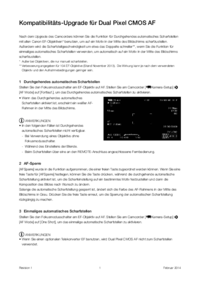







 (217 Seiten)
(217 Seiten) (210 Seiten)
(210 Seiten) (119 Seiten)
(119 Seiten)
 (468 Seiten)
(468 Seiten) (106 Seiten)
(106 Seiten) (164 Seiten)
(164 Seiten) (320 Seiten)
(320 Seiten)







Kommentare zu diesen Handbüchern